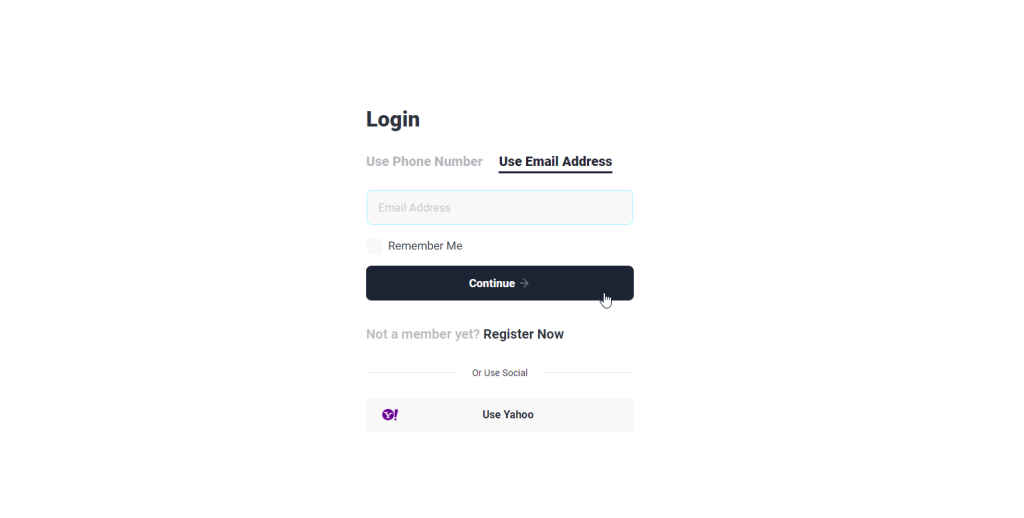To add Yahoo login to the Digits Social Login addon, you can follow the steps below:
1. Go to the Yahoo Developer website (https://developer.yahoo.com/) and sign in with your Yahoo account credentials.
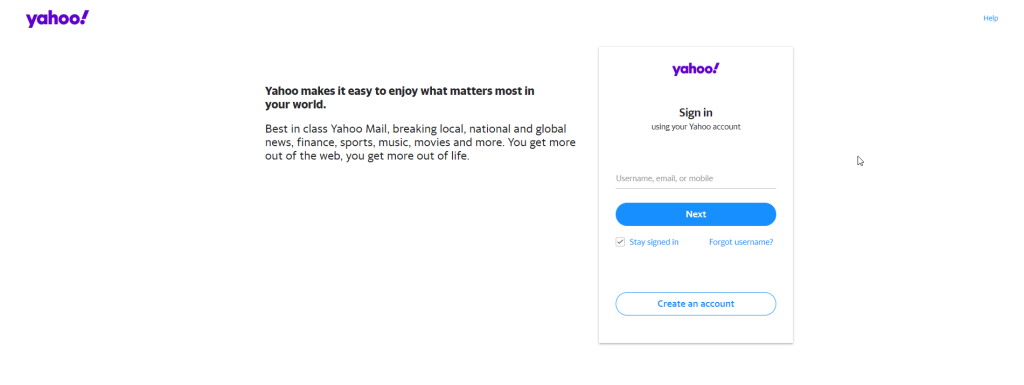
2. Once you are signed in, click on the Apps tab in the menu and click Create to create a new Yahoo app.
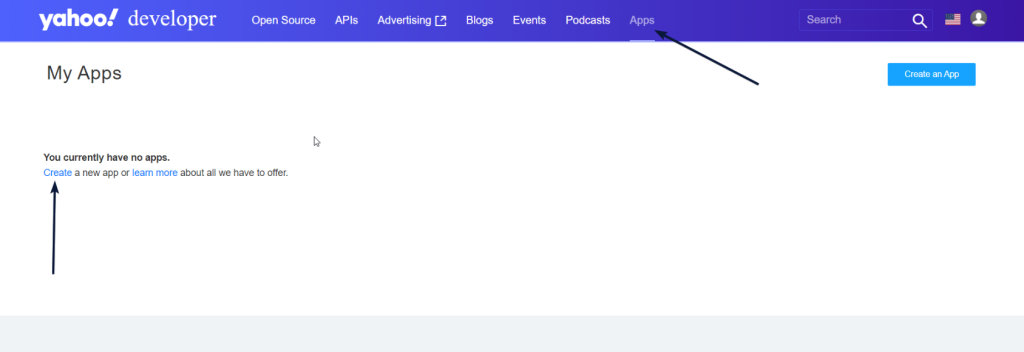
3. Provide the required information for your app, such as the Name, Description, and Website URL.
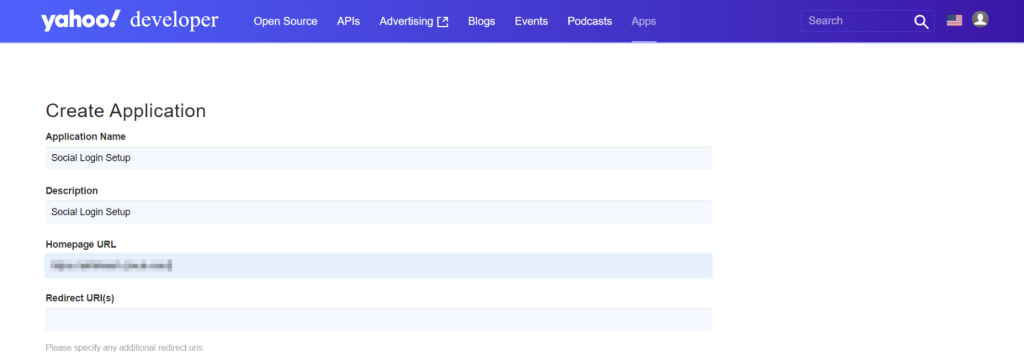
4. In the Redirect URI(s) section, kindly incorporate the URI specified in the Yahoo segment of the Digits social login it will appear once you enabled the Yahoo option.
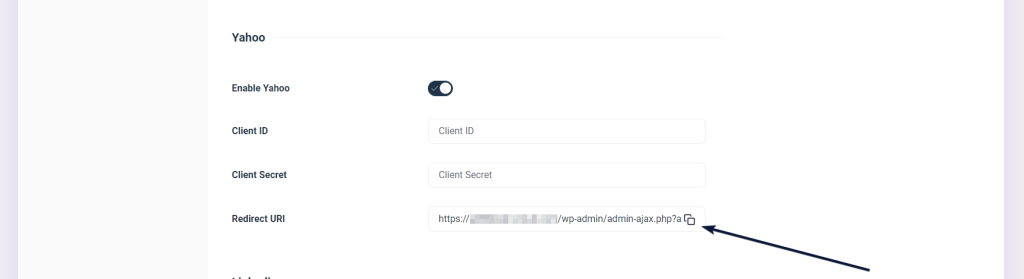
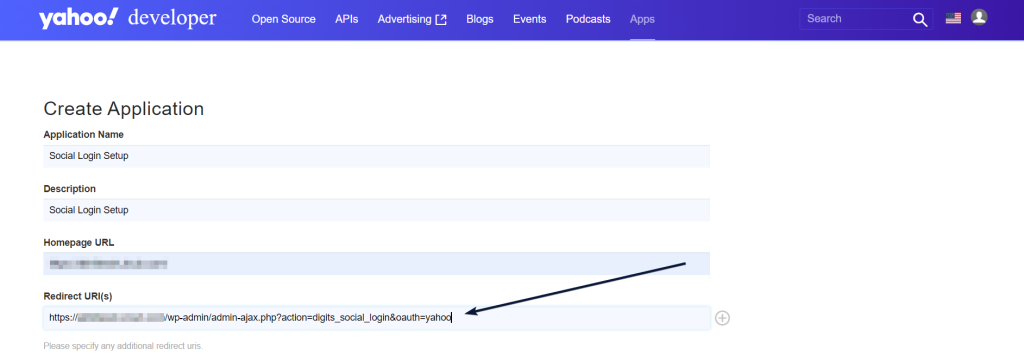
5. Under the OAuth tab, click on the Confidential Client option and in the API Permissions section,you should select OpenID Connect Permissions with both Email and Profile enabled.
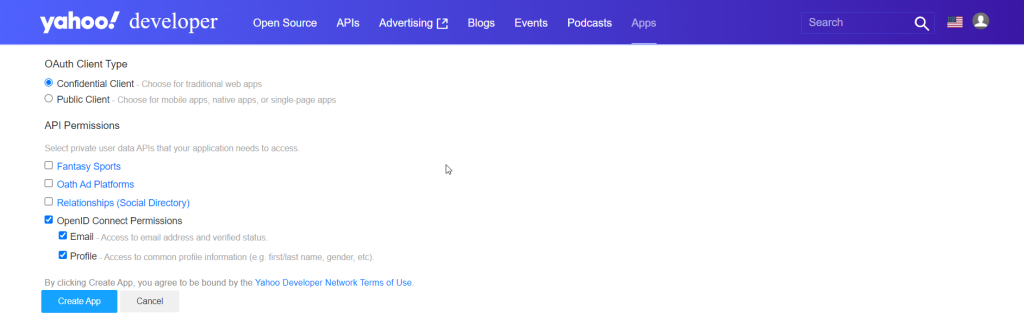
6. Click on Create App
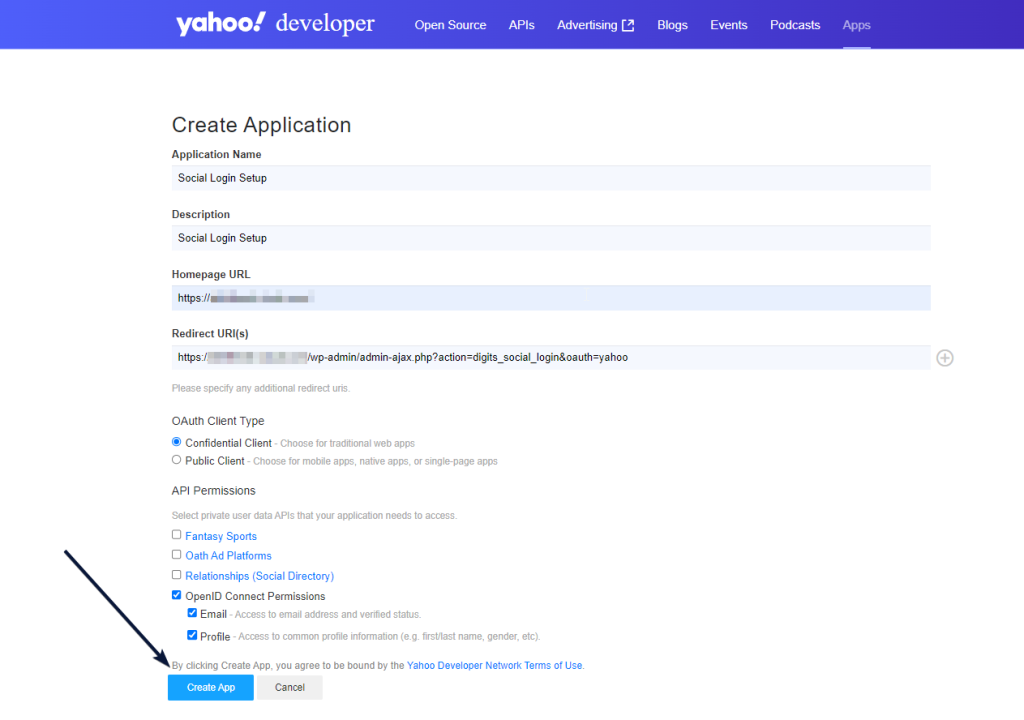
7. Once you have created your app and set up the Yahoo Login API, you will receive a Client ID and Client Secret. Copy these credentials and save them somewhere safe.
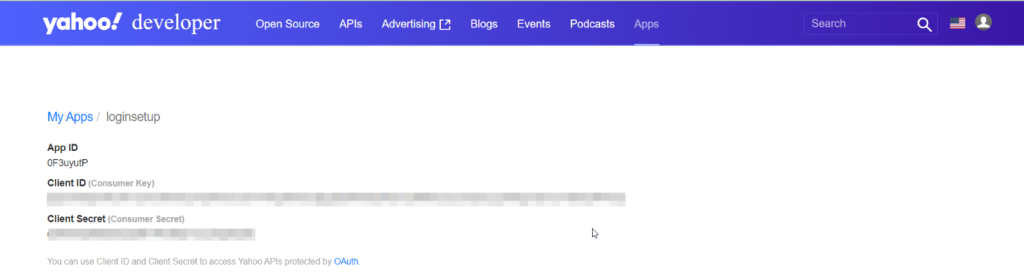
8. Go back to your website and navigate to the Digits Social Login addon settings page and select Yahoo and enter your Client ID and Client Secret in the respective fields.
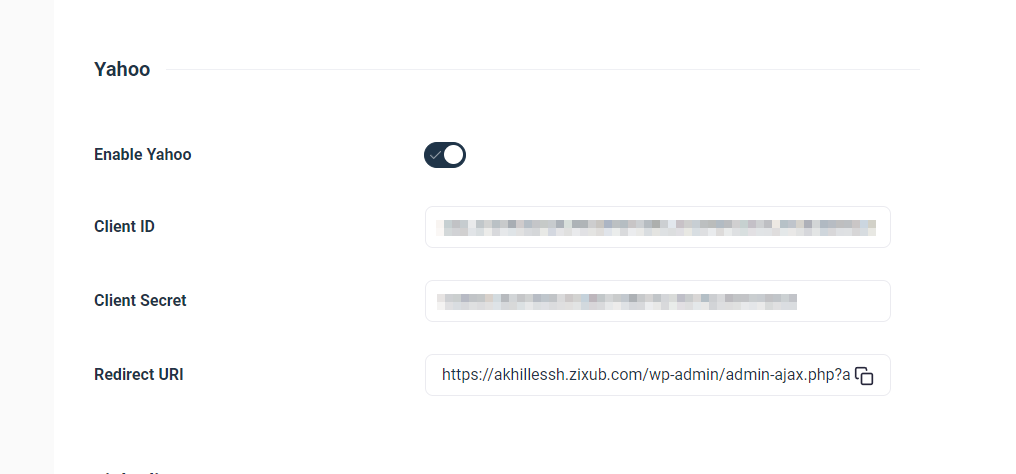
9. Save your changes and test your Yahoo login integration to ensure that it is working correctly in Digits social login page.
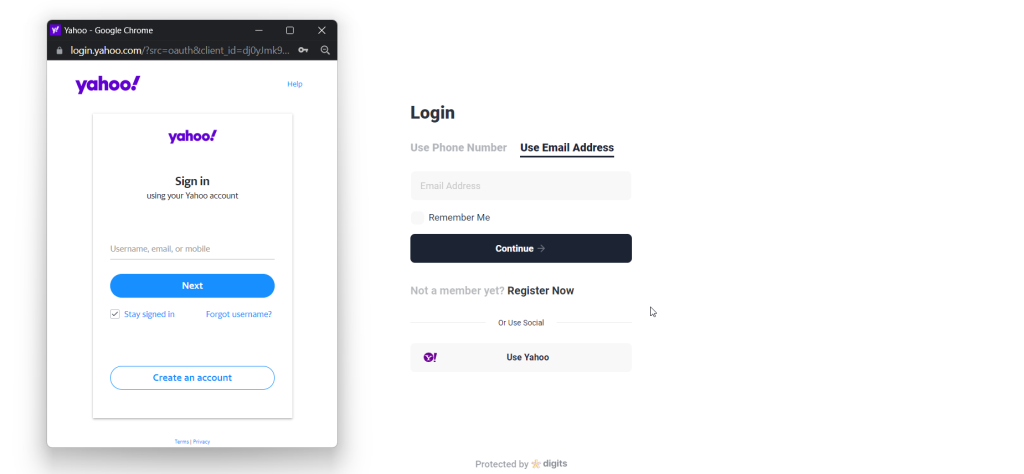
10. That is, it! You have successfully added Yahoo login to the Digits Social Login addon.