1. Access the following URL: https://developer.apple.com/account/resources/identifiers/list
2. Select the App IDs option by clicking the blue plus icon next to Identifiers, then hit the “Continue” button.
3. Click the Continue button after selecting App as the type choice and Make a Description if you want.
4. Choose the Explicit option in the Bundle ID column and type your domain name in reverse domain name format, finishing with the name of the app. For instance: com.mydomain.nslapp
5. Mark the Sign In with Apple checkbox under the Capabilities section.
6. Press the Continue and Register buttons after scrolling up.
7. Select the Keys tab from the list on the left.
8. Select the Keys heading by clicking the blue plus(+) icon.
9. In the Key Name area, type a name.
10. Select Configure after checking the Sign In with Apple box.
11. If you have several apps, select the app you just created in the Choose a Primary App ID area, then click Save.
12. Press the Register button after selecting Continue to finish and Don’t download the key yet!
13. Then after that, Navigate to the Services IDs area under the Identifiers tab.
14. Select Services IDs from the menu that appears after clicking the blue + icon next to Identifiers, and then click the Continue button.
15. Enter your domain name in the Identifier section using the reverse domain name format, finishing it with the client’s name. For instance: xyz.com
16. Keep in mind that this will also be used later as a Service Identifier.
17. The Register button should be pressed after the Continue button.
18. Click the service you just created in the Services IDs section.
19. Click the Configure button next to the Sign In with Apple checkbox after selecting it.
20. If you have multiple apps, choose the one you just created in the Primary App ID area.
21. The URL that Digits Social Login suggests should be entered in the Return URLs column.
22. Click the Next button then press the Done button.
23. Finally press the Continue button and then the Save button.
24. Now copy the Private Key ID and Private Key and save them somewhere.
25. Now, open the WordPress Dashboard and Go to the Digits Plugin in the left sidebar you can see the Social Login option under the Addons label.
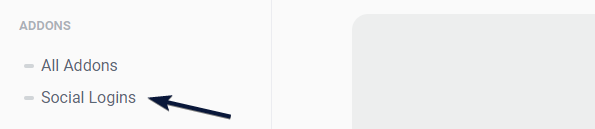
26. Then go to the Apple section and enable it then copy and paste the Private Key ID and Private Key.
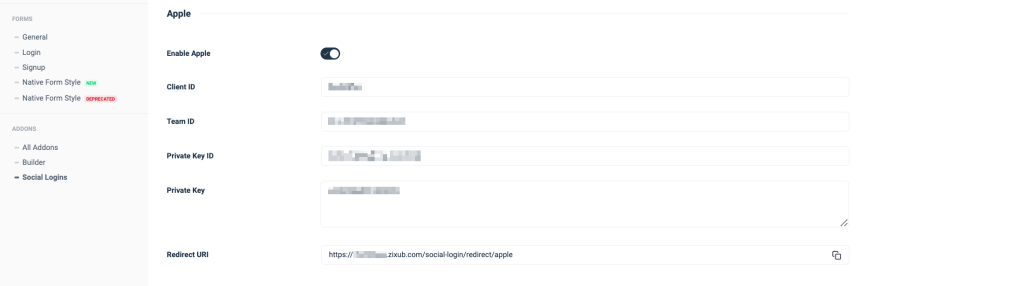
25. Now go to the Digits login page and Try to log in by using Apple Social Login.