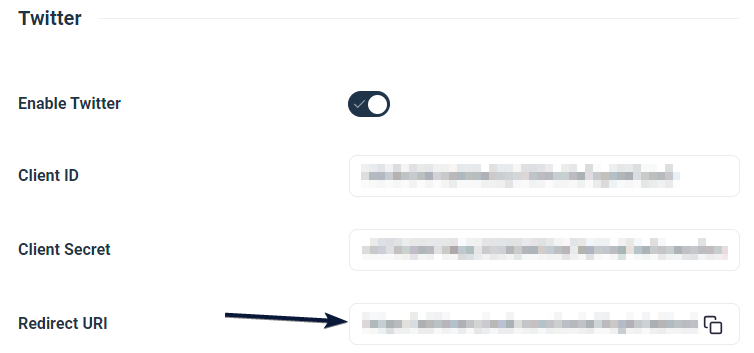App creation steps if you selected the v1.1 API version
- Open your web browser and visit https://developer.twitter.com/en/portal/projects-and-apps.
- If you’re not already logged in, use your Twitter credentials to log in.
- If you don’t have a developer account yet, you must apply for one by providing all the required details. This step is necessary for the subsequent instructions.
- Return to https://developer.twitter.com/en/portal/projects-and-apps.
- Locate and click on the + Add Project button.
- Give your project a name and proceed with the basic setup. You’ll need to select your use case, provide a description, and click the Next button.
- For the App environment option, choose Production and click Next.
- Enter a name for your app in the App name field and click Next again.
- On this page, you will find your API key and secret. Copy the API Key and API Key Secret.
- Return to your Twitter project and on the left side, under the Projects & Apps section, click on the name of your app.
- Scroll down and click the Setup button under User authentication settings.
- Choose the Read option for App permission.
- If you want to obtain the users’ email addresses as well, make sure to enable the Request email from users option.
- Select the Web App, Automated App, or Bot option for the Type of App.
- In the Callback URI / Redirect URL field, enter the URL suggested by Digits Social Login in the backend.
- Enter your site’s URL in the Website URL field.
- Click on the Save button.
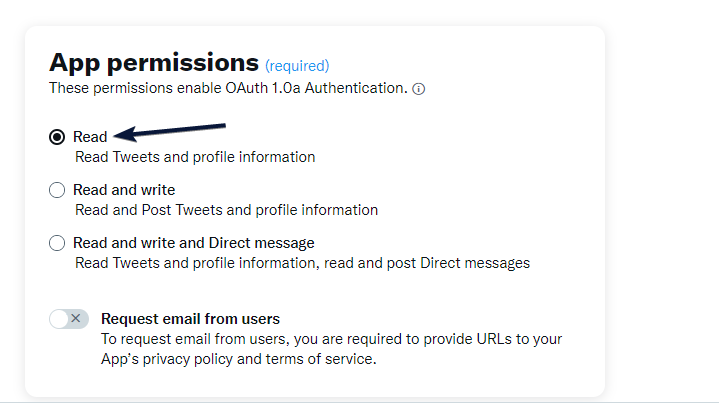
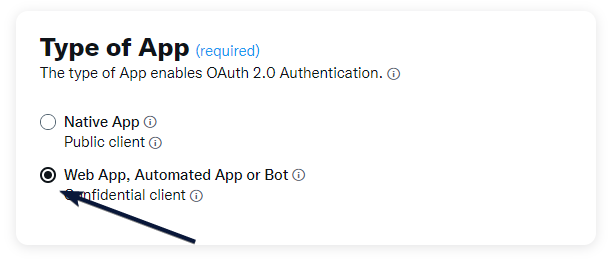
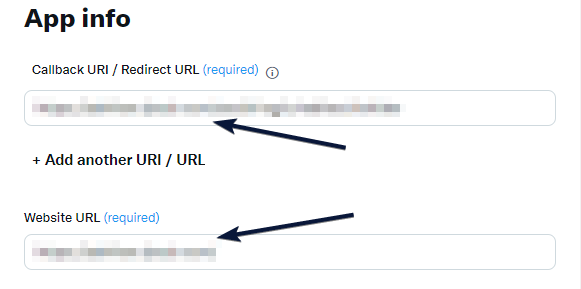
Configure Digits to Apple Social Login
- Log in to the WordPress Dashboard, locate the Digits Plugin Dashboard, and click the “All Addons” option under Addons Label.
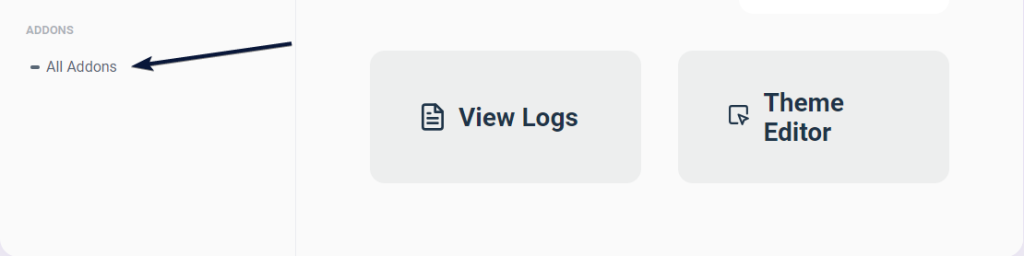
2. Scroll down to find Social Logins Addon, and click on the Download icon.
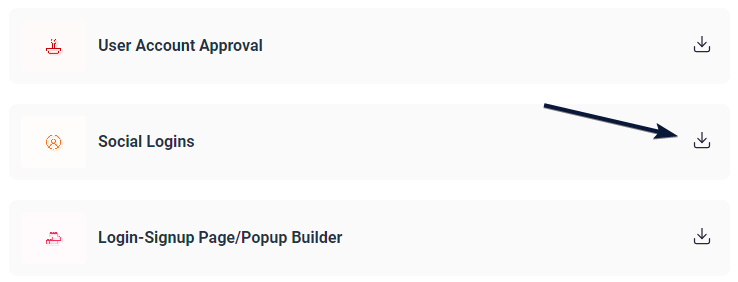
3. Now click on Social Logins under Addons Label.

4. Scroll Down and find the Twitter section and toggle Enable Twitter option ON

5. Now get all the required Credentials from your Twitter Developer Dashboard (Client ID, Client Secret) and paste them into the respective fields. Also, copy the Redirect URL. You are ready to go!