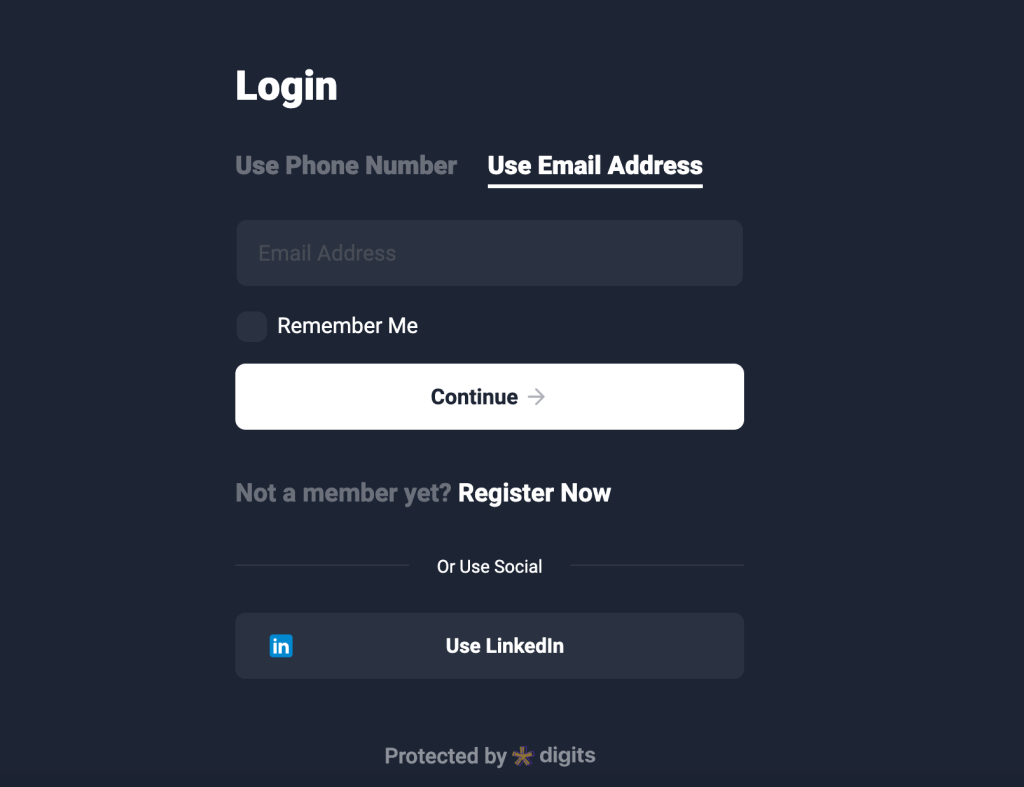1. Visit https://www.linkedin.com/developer/apps If you are not already logged in, sign in with your LinkedIn credentials.
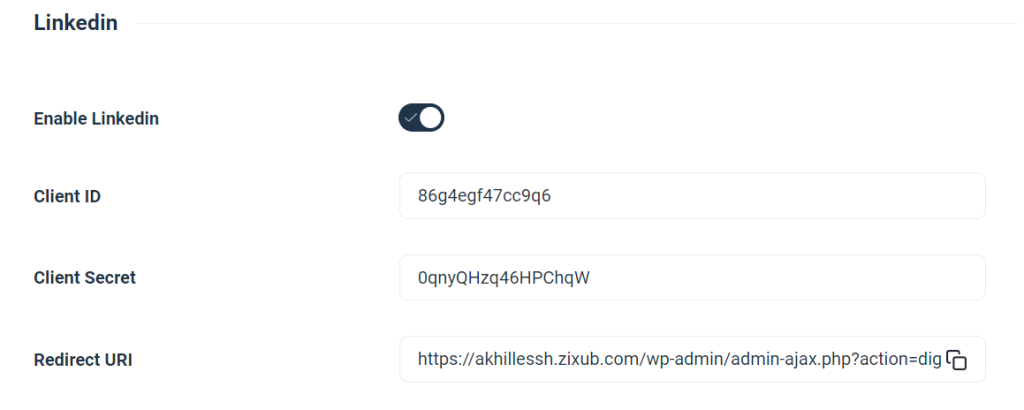
2. Find the Create application button and click it.
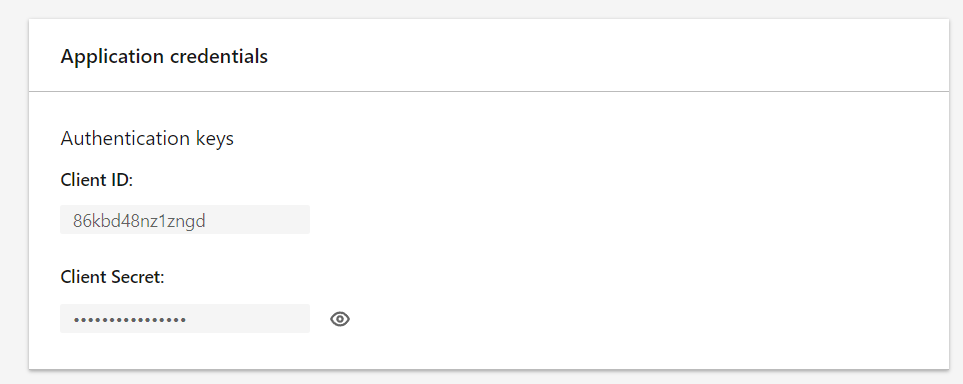
3. In the App name area, type the name of your application.
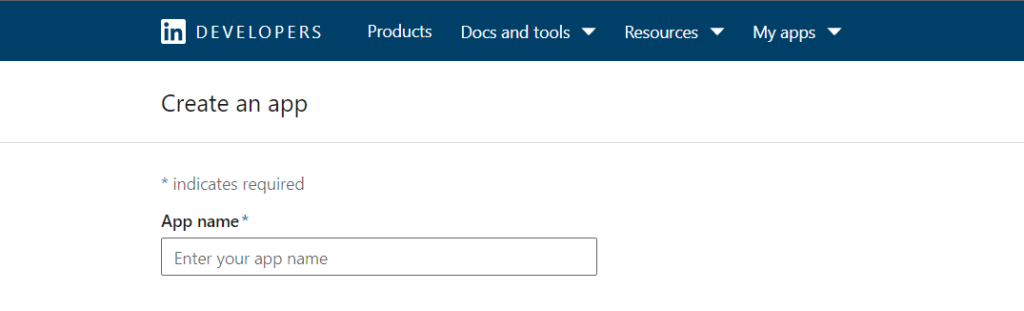
4. In the Company field, look for your company page. Create a new account at https://www.linkedin.com/company/setup/new if you don’t already have one.
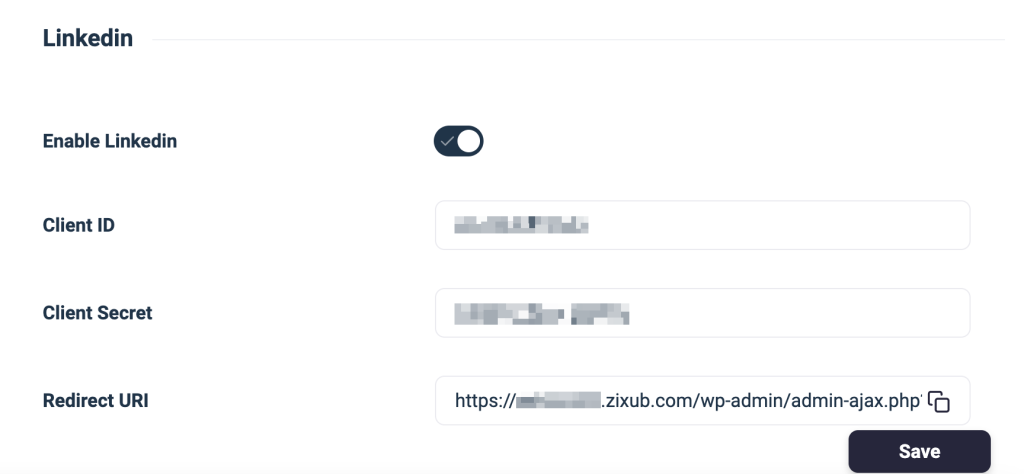
5. Upload an App logo and enter your Privacy policy URL

6. Click the Create App button after reading and accepting the API Conditions of Use!
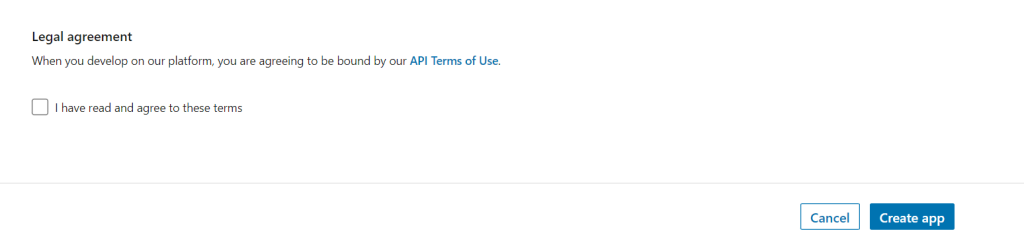
7. You’ll arrive at the App settings page. Choose Products from the menu.
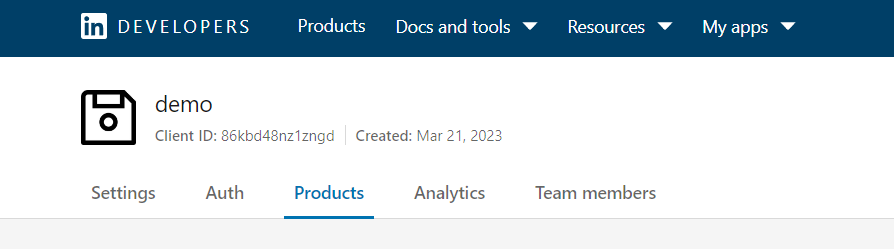
8. Click Request access after finding Sign in with LinkedIn.
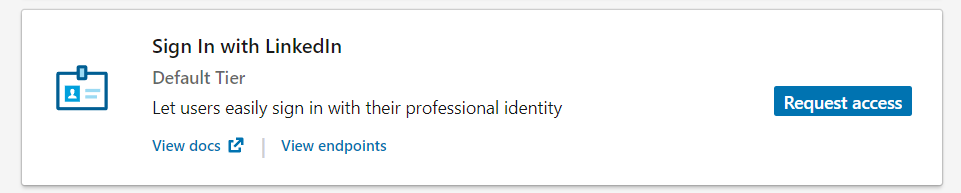
9. Choose Auth from the tabs.
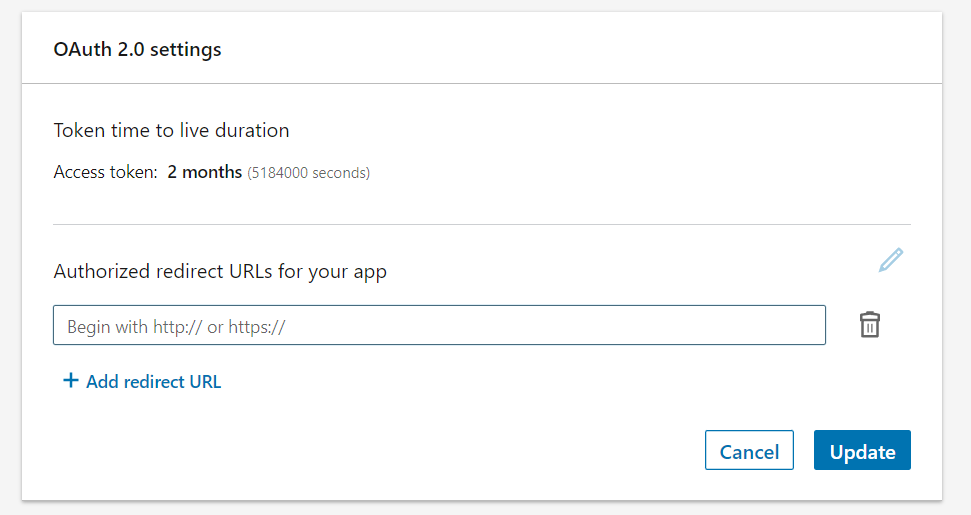
10. Locate the OAuth 2.0 settings section and enter the URL that Digits Social Login suggests in the “Redirect URLs” field.
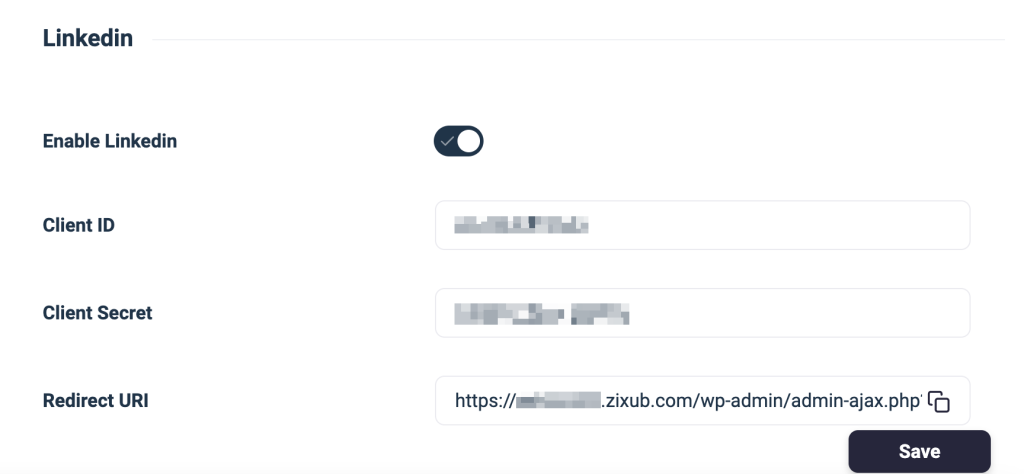
11. For the Redirect URI, you must copy the value from the Digits Social Login addon and paste it into the Redirect URL section of the LinkedIn application form before clicking Create.
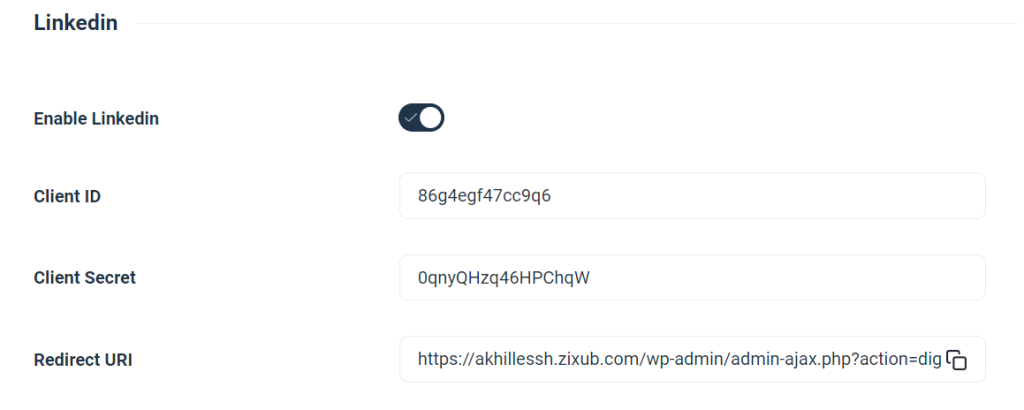
12. In order to save the changes, click Update.
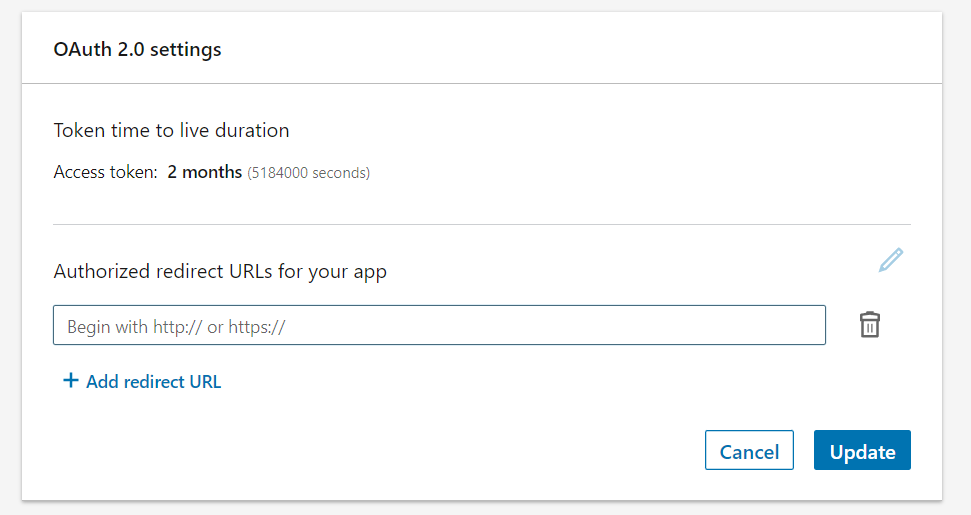
13. The required Client ID and Client Secret can be found in the Auth tab’s Application credentials section.
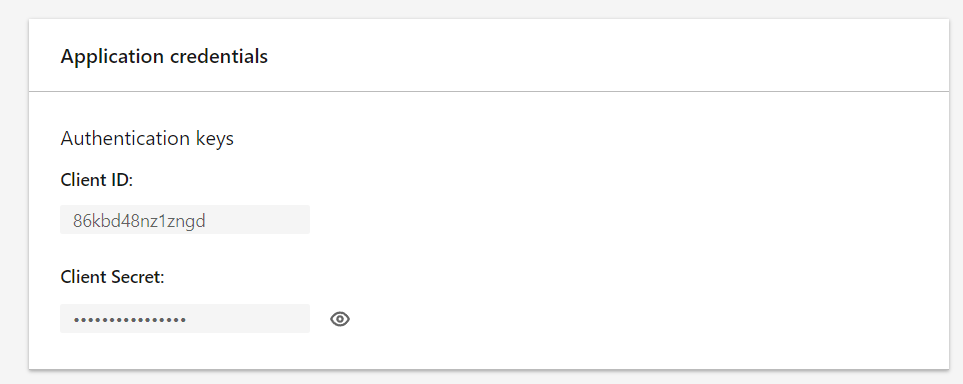
14. Now copy the Client Id and Client Secret then paste them into the respective section under LinkedIn part of the Digits Social Login Addon.
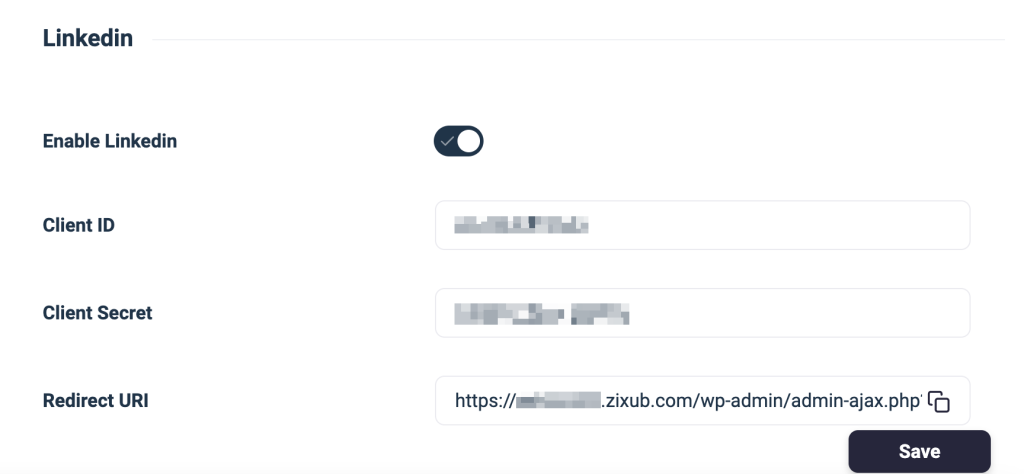
15. Verify that your Twitch login integration is working properly by going to the login page.
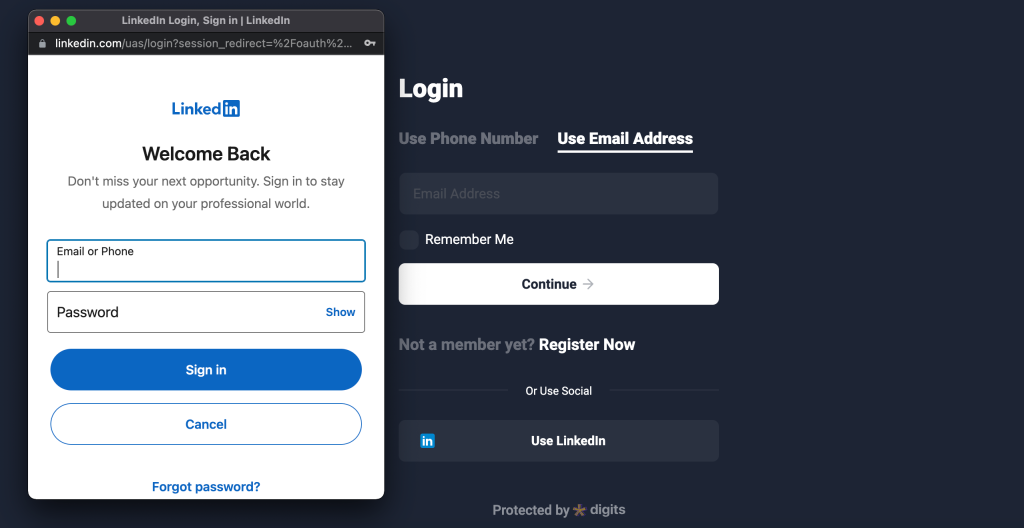
16. You’re done! Twitch login has now been successfully incorporated into the Digits Social Login page.