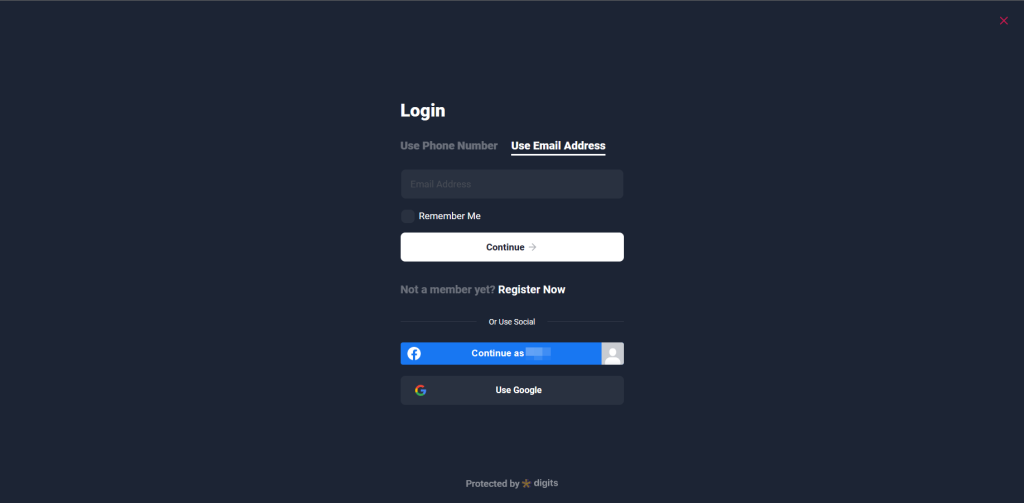Google social login setup with digits in WordPress allows users to log in to your WordPress site using their Google account. This integration can help simplify the registration process for your users and improve the overall user experience on your site. In this document, we will outline the steps needed to set up Google social login with digits in WordPress.
- Configure the Digits Plugin
- Create a Google Project and OAuth Credentials
Configure the Digits Plugin
1. In the WordPress dashboard select Digits < Social Logins.
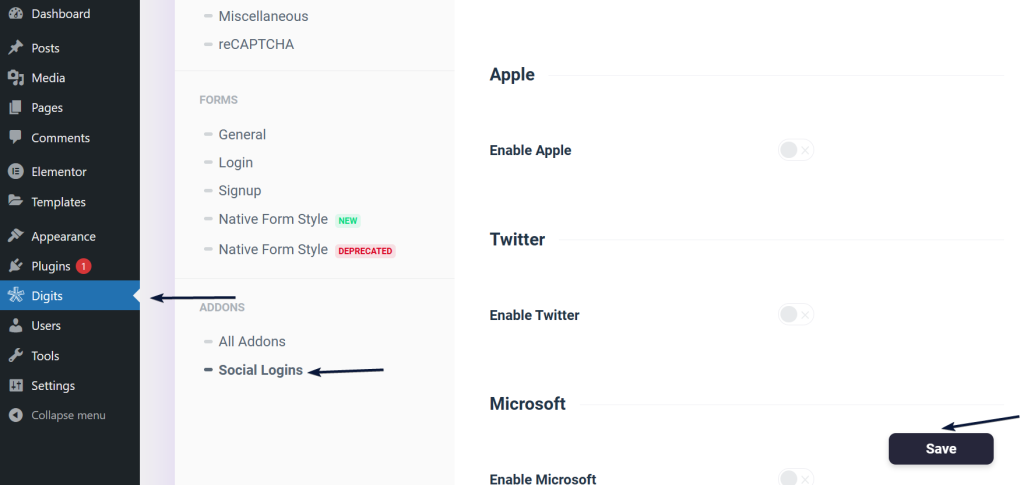
2. Select Google as your social login provider.
Create a Google Project and OAuth Credentials
1. Create Google Developers Console and log in with your Google account.
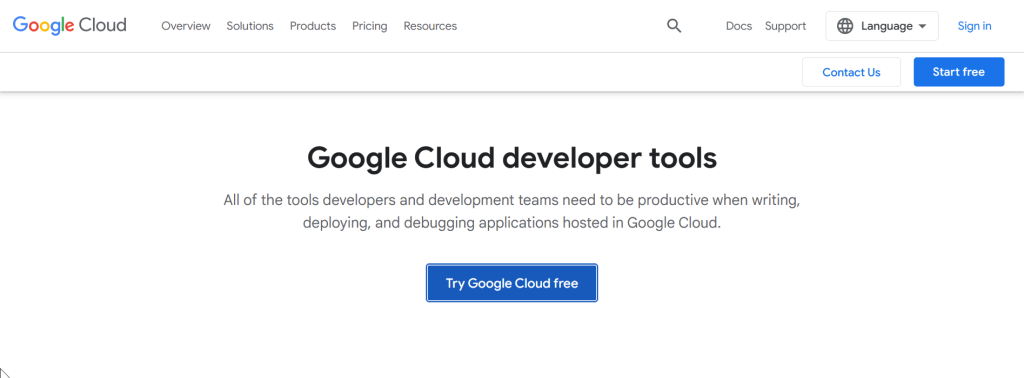
2. Click on the New Project.

3. To access the OAuth consent screen in Google, to go to the APIs & Services dashboard and select OAuth consent screen
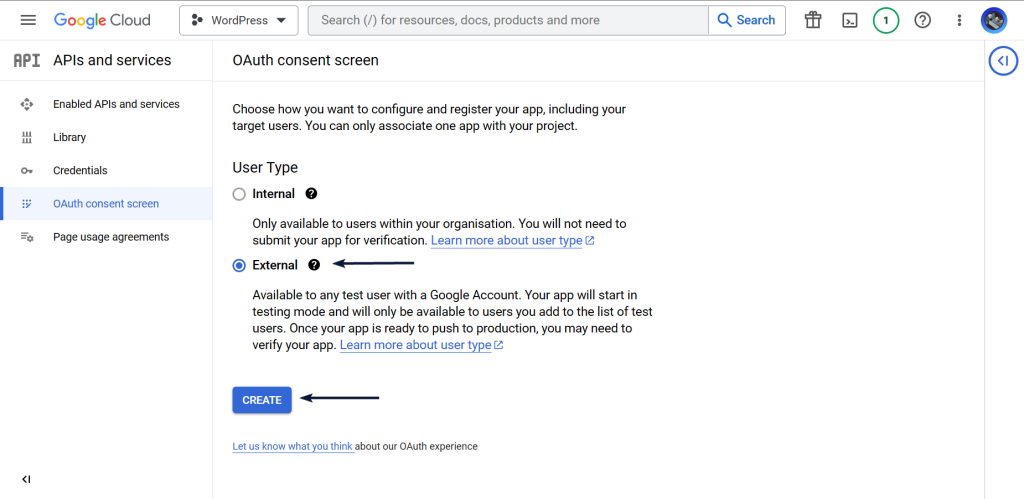
4. Next, Enter all the mentioned details on the screen, App information, App domain etc.
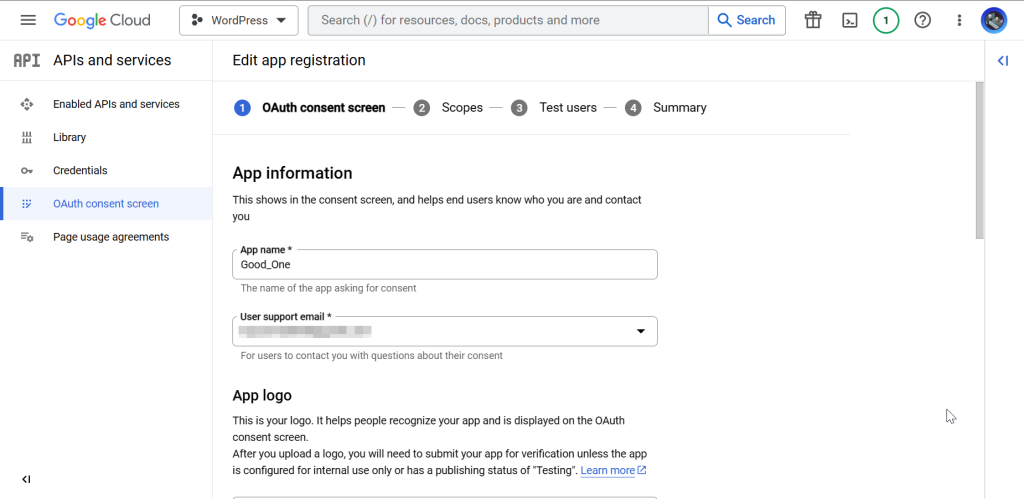
5. Select Credentials from the menu.
6. Then select Create Credentials < OAuth client ID.
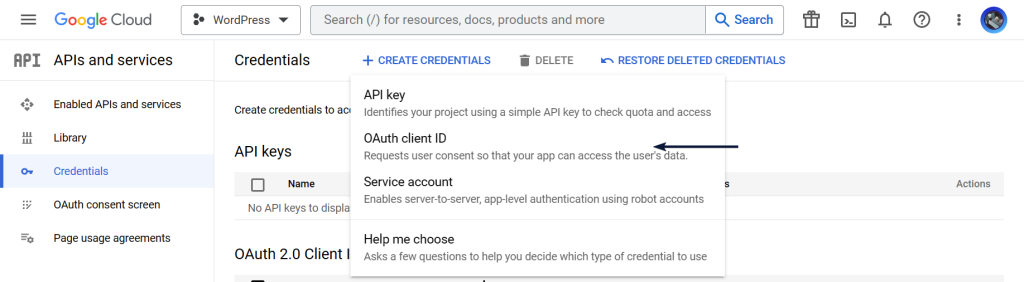
7. Choose Web application as your application type.
8. In the Authorized redirect URIs field, enter the URL for the Google OAuth callback.
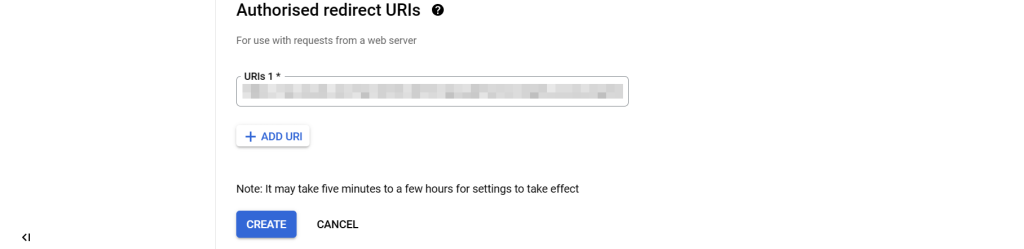
9. Copy the Client ID and Client Secret from the setup and paste them into your Social Login.
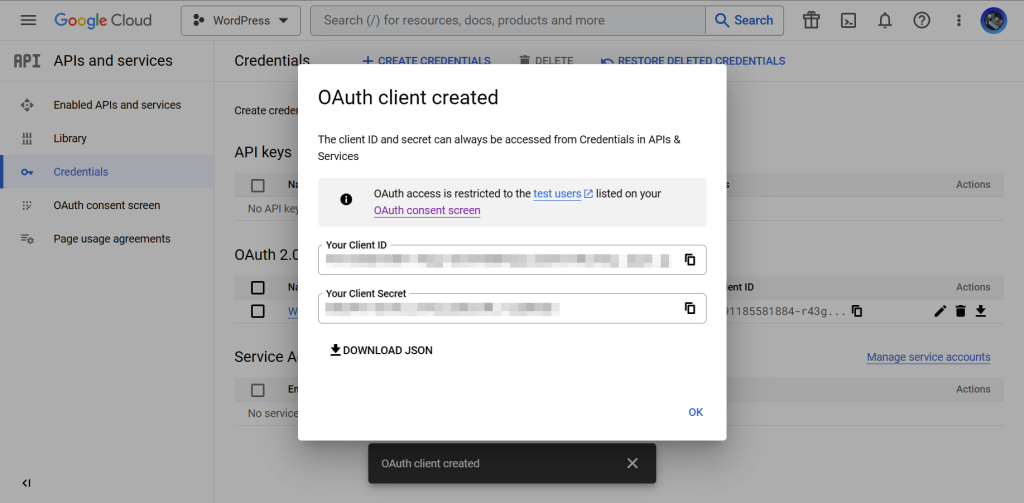
10. Save the changes.
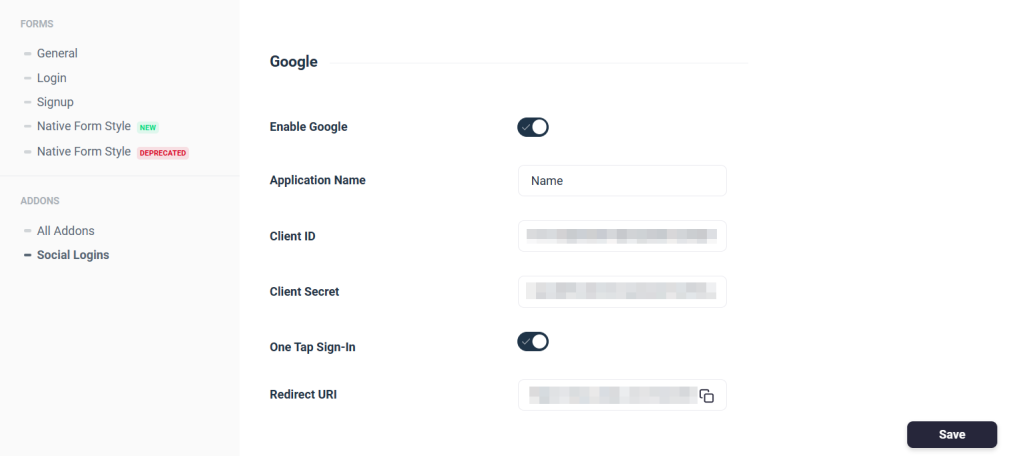
11. Test your Google social login by logging out of your WordPress site and clicking the Login with Google button on the login page.