Using Elementor Forms for SMS / WhatsApp Subscription list building is pretty easy with WPNotif and with it you can even use WPNotif newsletter and other features.
1. Follow the steps mentioned in the below linked article to setup fields
How to Send SMS / WhatsApp Notifications using Elementor Forms
2. Once you complete the above settings, head to “WPNotif Newsletter” section on left pane and select Yes for Use as Newsletter option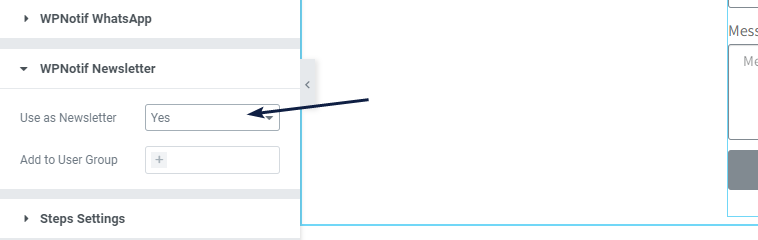
3. Now, select the User Group under “Add to User Group” section, to read more about User Groups, click here.
Once these steps are performed, the form entries will be added in Newsletter Groups and then you can use that data for sending notifications or sending Newsletters.