Using Gravity Forms for SMS / WhatsApp Subscription list building is pretty easy with WPNotif and with it you can even use WPNotif newsletter and other features.
1. Follow the steps mentioned in the below linked article to setup fields
How to Send SMS / WhatsApp Notifications using Gravity Forms
2. Once you complete the above settings, head to “Use as Newsletter Subscription form” and select Yes
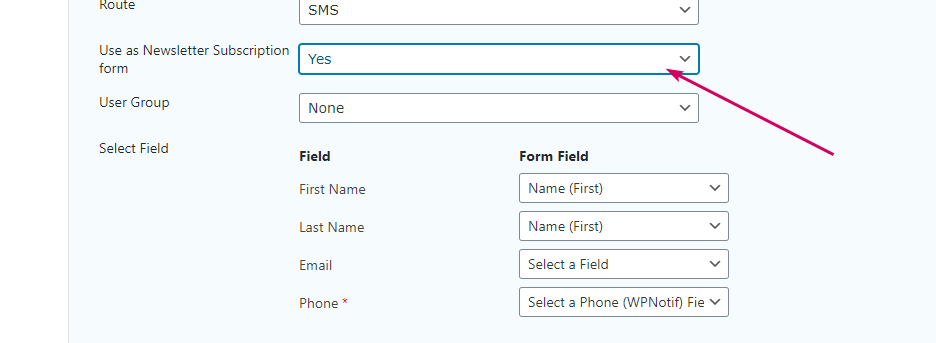
3. Now you’ll be provided with further settings to setup your List building features. The first is to select User Groups, please visit What are User Groups aricle to know more about User Groups
4. Once you select User Group, you can select the fields for First Name, Last Name, and Email Fields from the dropdown
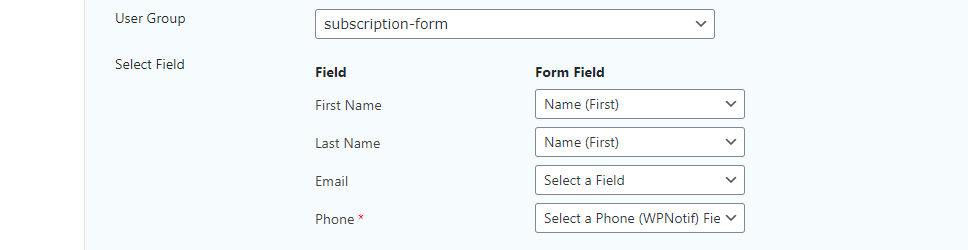
Once these steps are performed, the form entries will be added in Newsletter Groups and then you can use that data for sending notifications or sending Newsletters.