Using WPNotif to send SMS / WhatsApp notifications for Gravity Form submissions to users or admins is an easy task. Below are the steps and placeholder you can use to set it up.
Setup Steps
- Once you are on the edit with elementor page for the form or page you need to work with, you can simply drag and drop the elementor form widget from the left pane or edit the existing one if you have
- When editing any form, you can add/remove all the required fields from “Add Item” button
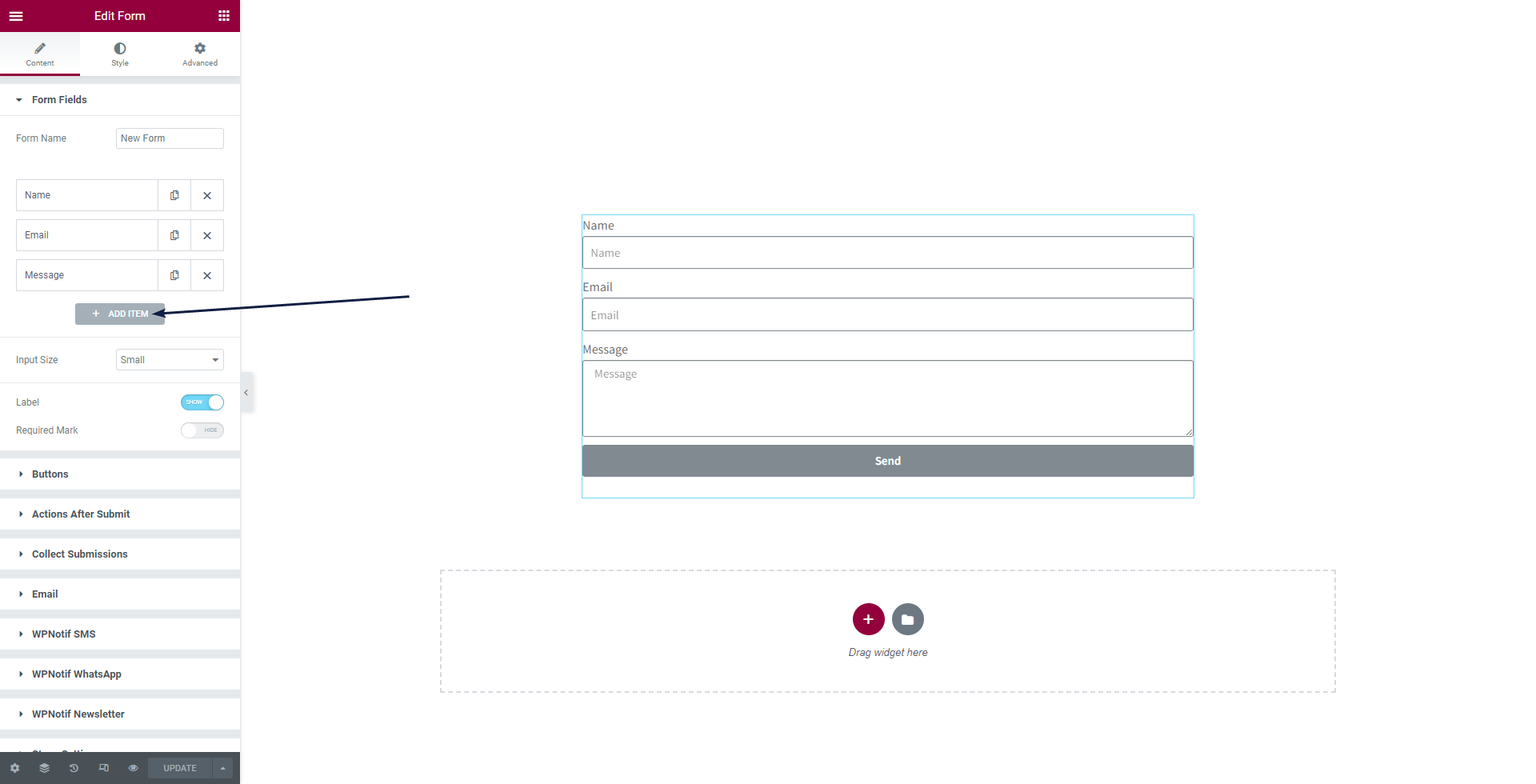
- To add SMS or WhatsApp trigger after form is submitted, you need to expand the “Actions After Submissions” section and click on the Plus icon to add the routes you want. In this case, we will select both WhatsApp and SMS, as we want notifications to go on both of those routes
Note: Selecting “WPNotif Newsletter” will make the entry go to user groups, which can later be used to run newsletters, for more about it read here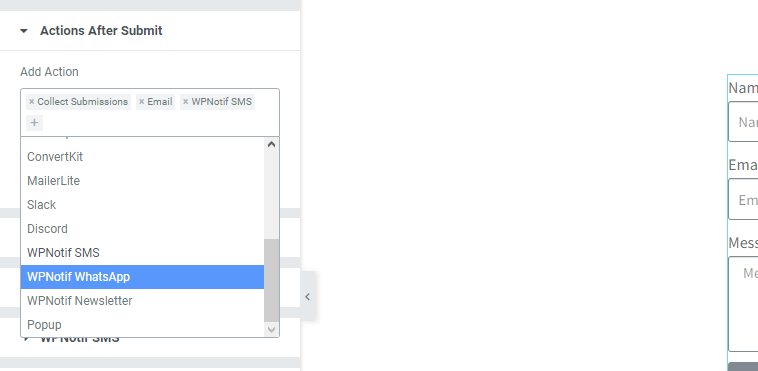
- Once the requires Routes are selected, you can scroll down and expand the settings of that particular Route and add the template message which you want to be triggered everytime the form is submitted.
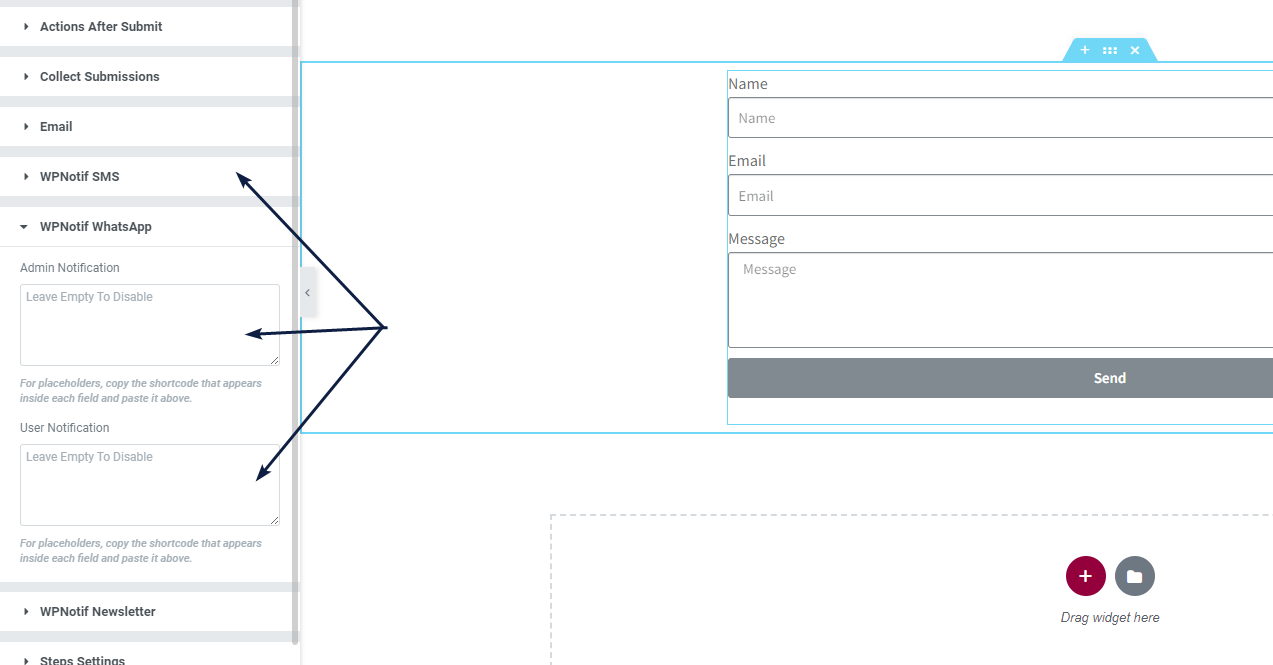
How to Include Form Submission Content in Message Template
Form submissions content can be included in Message template just like you usually do with our plugin, with shortcodes/placeholders.
- Expand the Form fields section and then expand the field from which you want the content and go the the Advanced tab of that particular field and copy the shortcode value from there
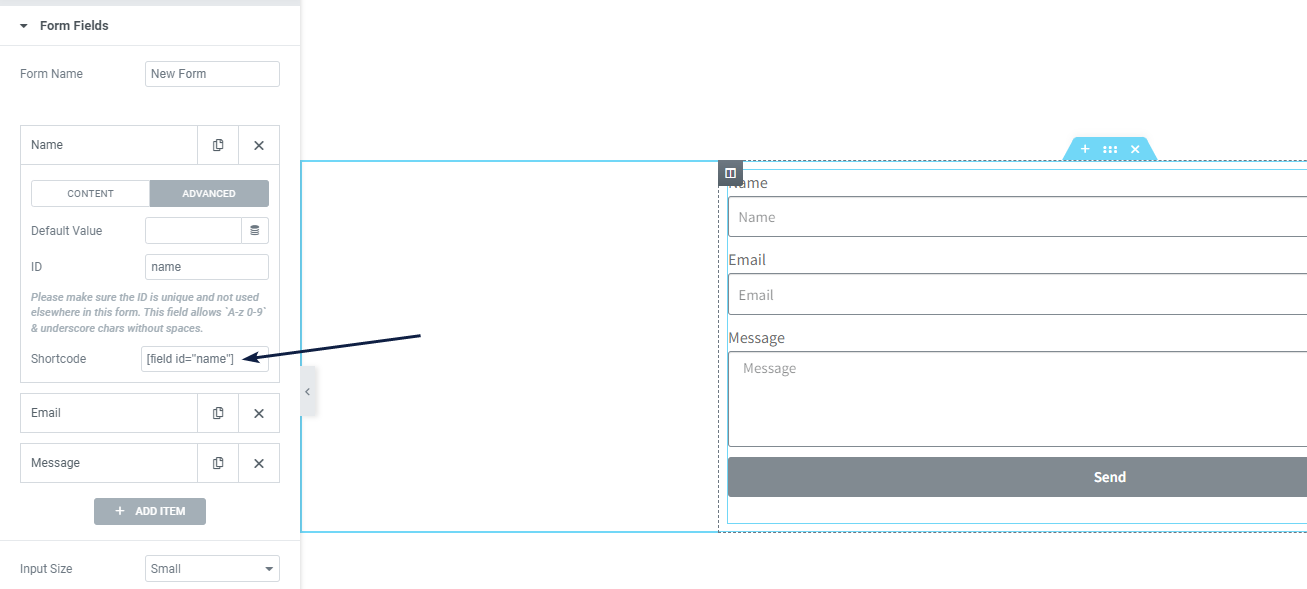
- Paste this copied shortcode value as it is in the messsage template field for the routes you want, just like as shown below
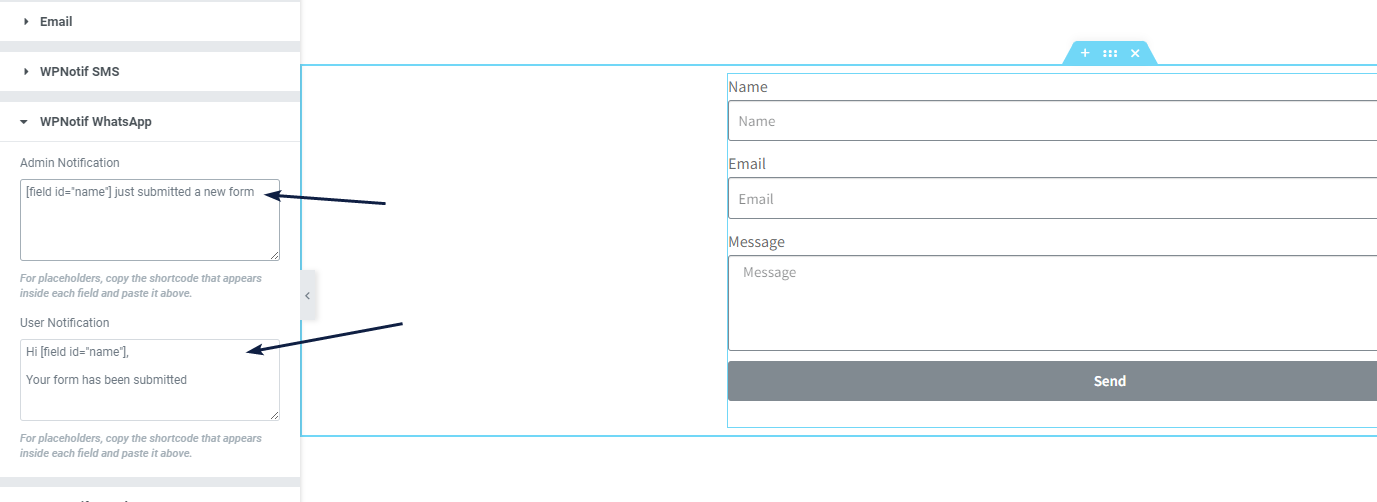
NOTE
You need to have the actions for WPNotif selected in “Actions after Submit” section for the notifications to work. So make sure you do not miss the Point No. 3 under Setup Steps.