TL;DR
Enable SMS/WhatsApp notifications from BuddyPress’s Email settings.
Using WPNotif to send SMS or WhatsApp notification for BuddyPress triggers is super easy. The steps to do the same are mentioned below.
Steps to send WhatsApp/SMS notification with BuddyPress
- Open BuddyPress Emails from WordPress dashboard left pane
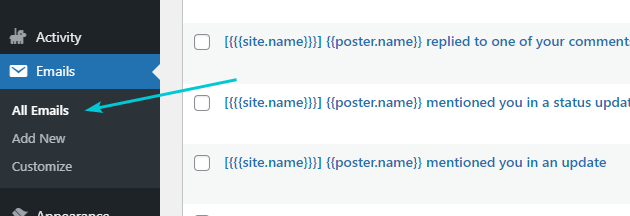
- Here you can either Add New or Edit any existing notification.
- Once you are on the edit notification page, scroll down to WPNotif Notifications section
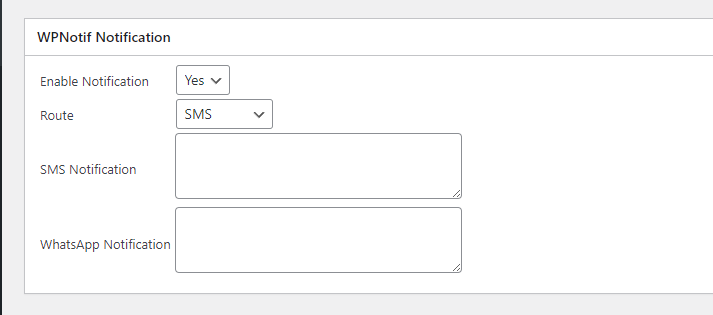
- Here you can select the Route to be WhatsApp/SMS or Both to send SMS on both of those.
- You can use all the Placeholders BuddPress have for emails (placeholders are known as email tokens in buddypress). Here is the list of those https://codex.buddypress.org/emails/email-tokens/
- Once you saved, it will start working without any extra efforts 🙂