Using Contact Form 7 forms as SMS / WhatsApp Subscription list building forms is pretty easy with WPNotif and use its Newsletter features.
1. Follow the steps mentioned in the below linked article to setup fields
2. Once you complete the above settings, head to “Use as Newsletter Subscription form” and select Yes
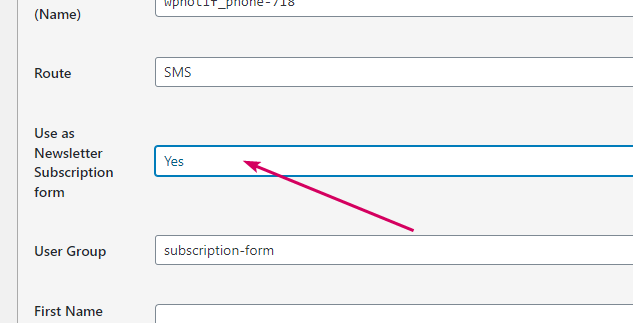
3. Now you’ll be provided with further settings to setup your List building features. The first is to select User Groups, please visit What are User Groups aricle to know more about User Groups
4. Once you select User Group, you can fill in the details for First Name, Last Name and Email Fields. Just add the fields names of respective fields from Contact Form 7 Form fields.
You can find the field names here while you are adding the fields
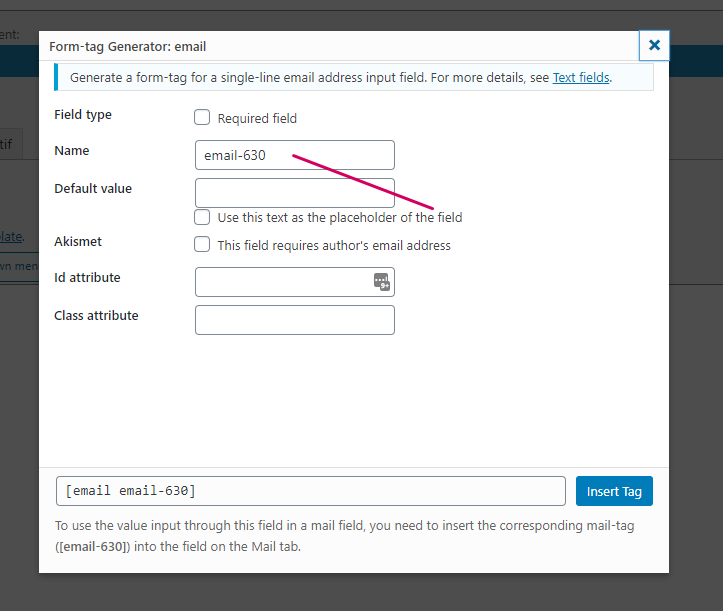
Or they are generally the values after first space
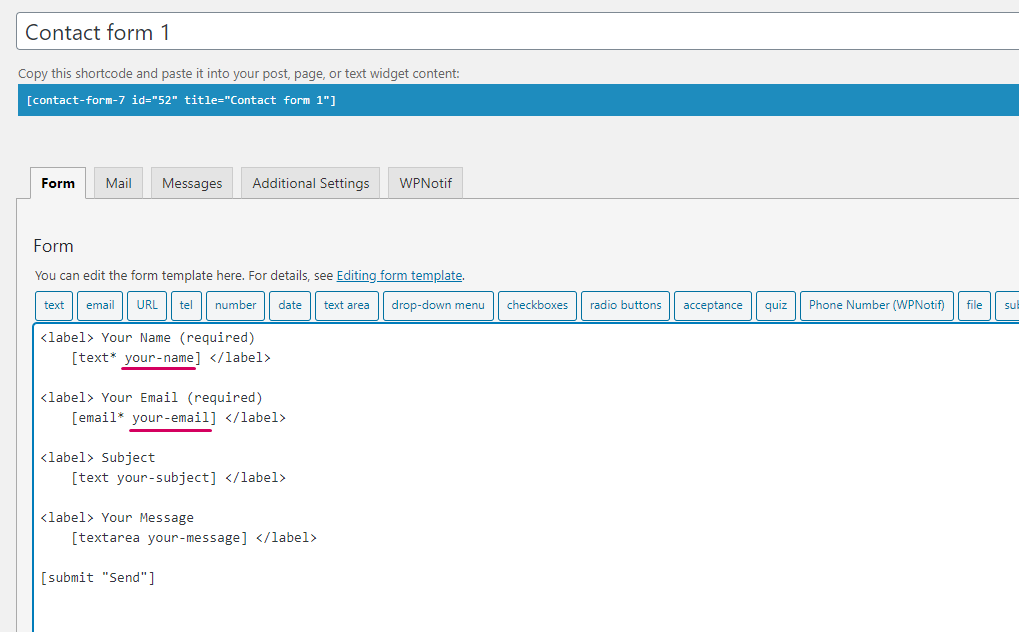
Once these steps are performed, the entries will be added in Newsletter Groups and then you can use that data for sending notifications or sending a Newsletter.