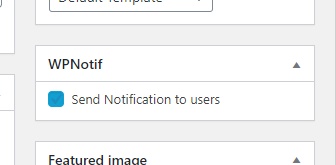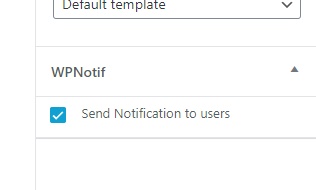Turning on New Post Notifications does not require anything special or extensive, it’s just a switch away. Turn that on and you are done.
This is not limited to just posts, it even works for Pages or any other custom post types you have. You can set the notification for all of those separately.
- Visit our Settings -> Notification -> Post Notifications
- Turn on the switch for appropriate Post Type and set the User Group, Route (SMS, WhatsApp or Both) and message and that’s it.
This will turn on New Post notifications for all new posts, but if you want to skip some post from notification then that can be done aswell, scroll below.
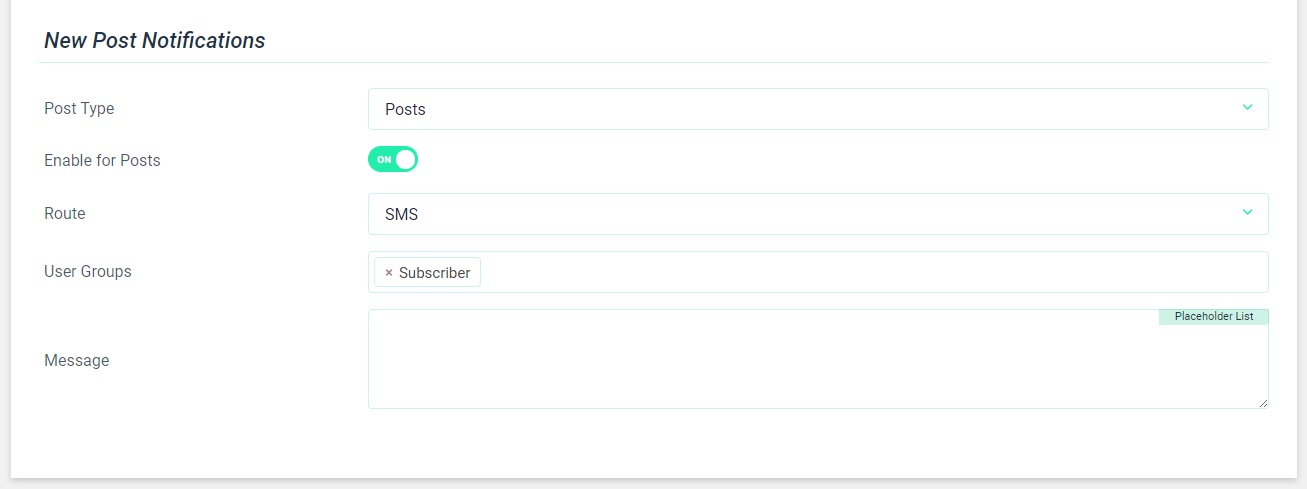
Skip a Particular Post Notification
There may be times when you would want to skip new post notification for some post(s) and don’t want to turn off the global settings. Doing that is easy,
Gutenberg Editor
On edit post, uncheck the Send Notification to Users field in document settings.
Classic Editor
On edit post, uncheck the Send Notification to Users field.