Using WPNotif to send SMS / WhatsApp notifications for Contact Form 7 submissions to users or admins is a simple task. All you gotta do is just follow a few simple steps to get it enabled from your contact form settings itself. Below are the steps and placeholder you can use to setup the form
Placeholder
To input any form field data in your notification template just use the below mentioned placeholder, but make sure you replace the field_name with actual field name of the data you want to include
{{contactform7-field_name}}Setup Steps
1. Go to Contact Form 7 settings and edit the form you want to edit

2. In the Forms Tab click on Phone Number (WPNotif) field to add the phone number field in your contact form
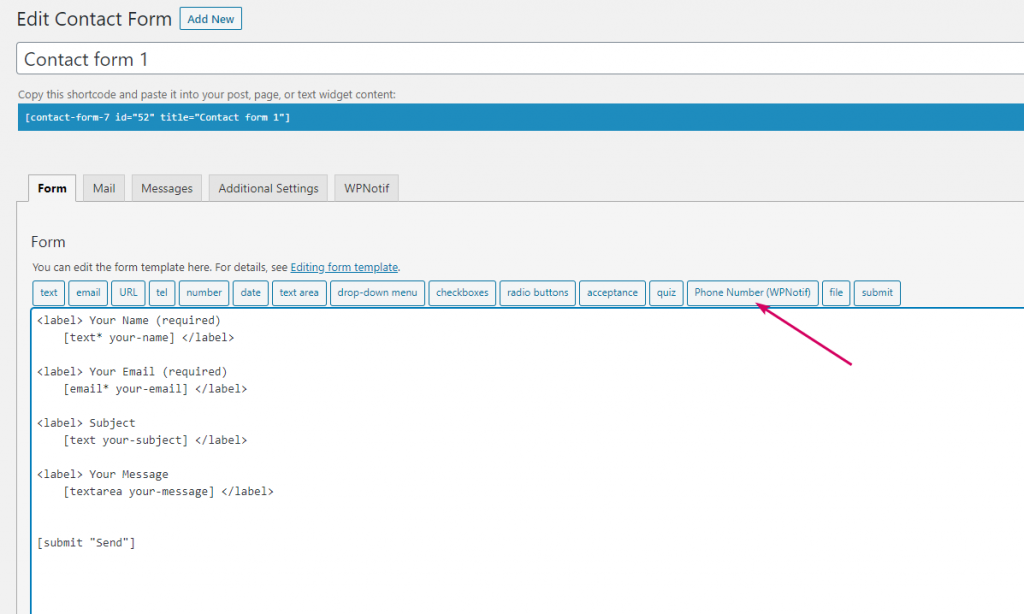
3. After clicking on Phone Number field it will open up a modal where you can set field specific settings and here make sure you keep a note of the value in Name field as this will be needed later
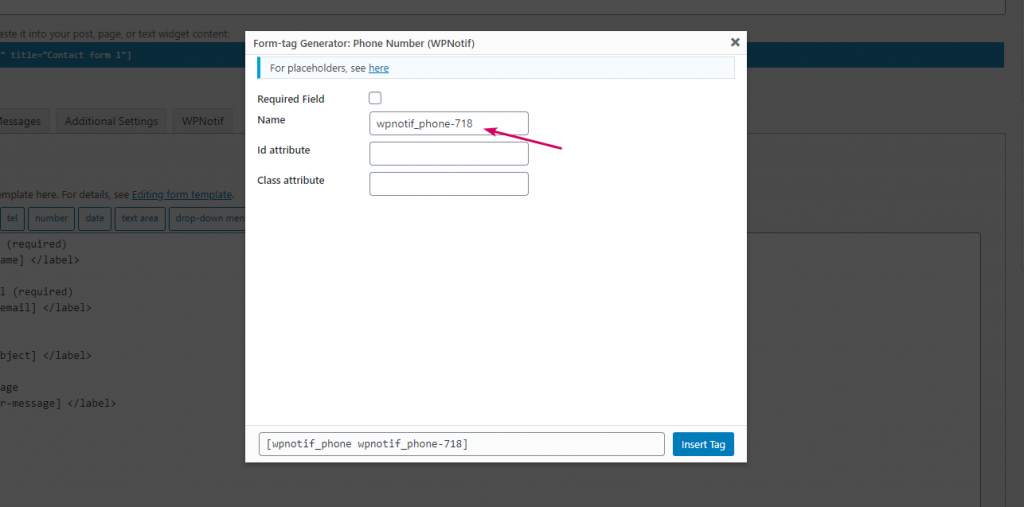
4. Now head to WPNotif tab and fill in the settings here
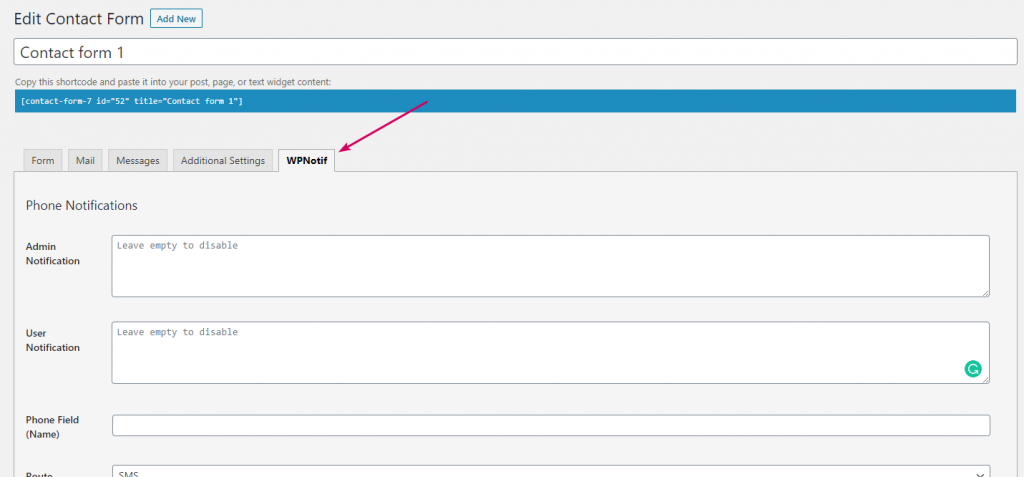
5. To enable the notifications for Admin or User, just fill in their template and those will get enabled and leave the templates empty to keep them disabled as per your needs.
6. In the Phone Field (Name) you need to enter the value you copied in point number 3. Its the name of the WPNotif field which you added in your form. This field will tell WPNotif about customer’s phone number and where to send their SMS.

7. You can select the Route of notification as per your needs.