To send messages automatically using WhatsApp to your users/customers the only way is to use WhatsApp Business API. WPNotif has a deep integration with WhatsApp Business API using gateway(s)
To set up WhatsApp Business API in WPNotif, first, you need to have an account with any of our supported gateways for WhatsApp and get the API details from them and fill them in WPNotif settings. Also, Make sure WhatsApp Notifications are enabled in WPNotif settings
Step 1: Fill API Details
WPNotif supports multiple WhatsApp Business Gateways including Twilio, Messagebird, Karix, Gupshup, etc.
Here we’ll take Twilio as an example. Twilio API Credentials can be found under your Project > Project Settings > API Credentials. Copy these API details from Twilio and paste them in our settings in respective fields and make sure you turn the WhatsApp Switch to ON.
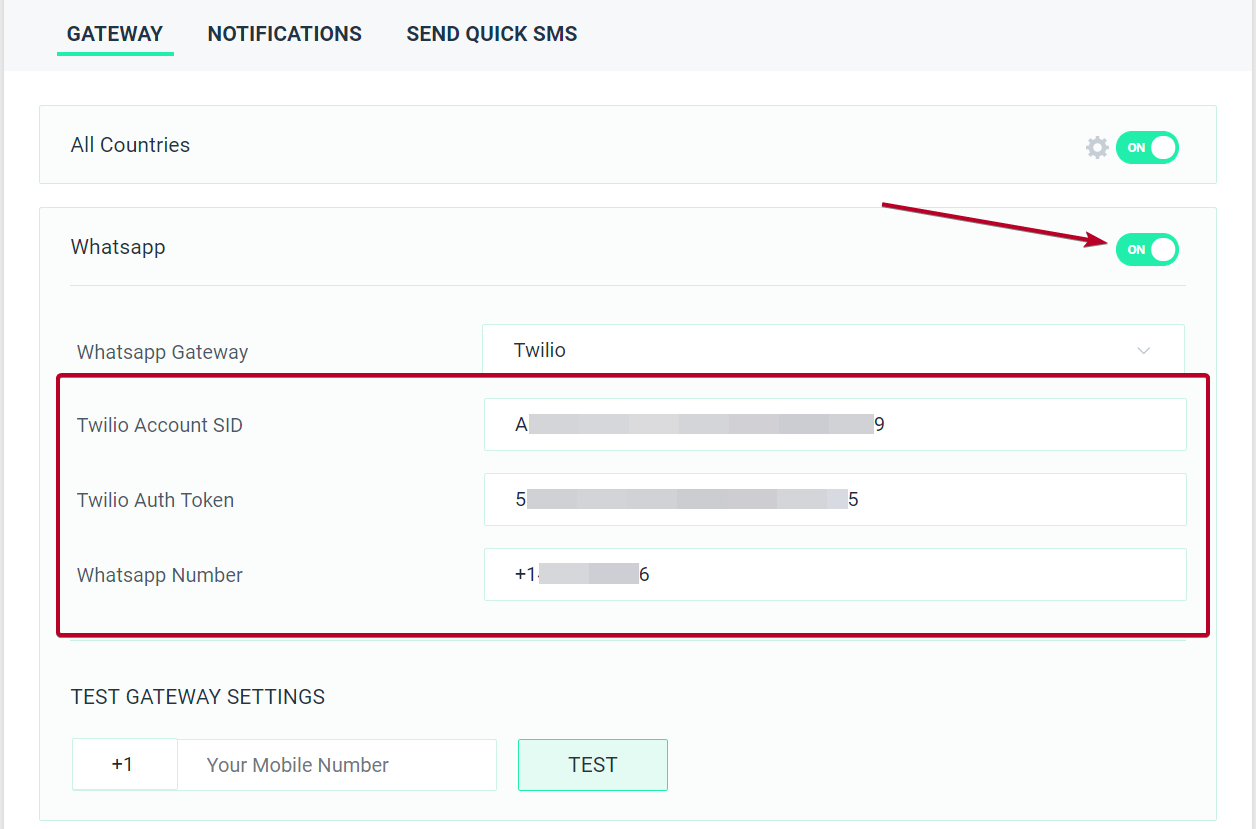
Step 2: Add WhatsApp Template
Note: the template you fill here totally depends on your gateway, so please visit this page this page.
But generally the templates for most gateway here is in the below format
template-name => order-shipped (this value is provided by the gateway)
namespace => 32995840_dfdb_45b5_91c3_41tyh5fe7a84 (this value is provided by the gateway)
language => en
1 => {{wc-order}} (this is WPNotif's placeholder)
2 => {{date}} (this is WPNotif's placeholder)So, you need to replace all the placeholders you set in WhatsApp template in your gateway with ours in the same sequence they come in your WhatsApp template in your gateway
But in most cases you will have different templates for SMS and WhatsApp so you can use it in the below method.
##SMS##
Your order {{wc-order}} is shipped on {{date}}
##WHATSAPP##
template-name => order-shipped
namespace => 32995840_dfdb_45b5_91c3_41tyh5fe7a84
language => en
1 => {{wc-order}}
2 => {{date}}Want to just use WhatsApp?
##SMS##
##WHATSAPP##
template-name => (the template name you define on 360Dialog)
namespace => (this value is provided by 360Dialog)
language => en
1 => {{wc-order}}
2 => {{date}}
Note: the template you fill here totally depends on your gateway, so please visit this page this page.
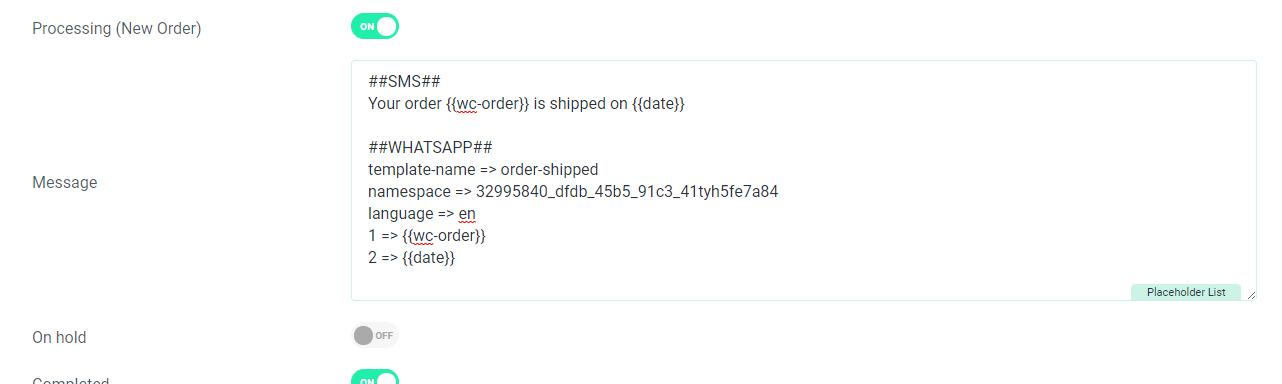
Once the settings are filled the setup will start working.
Send Free WhatsApp Messages
To send free messages to your users/customers using WhatsApp you can use WhatsApp Web gateway, please refer to the below documentation on how to set it up.
How to use WhatsApp Business Free