There are two options available with AWS to setup SMS Notification via WPNotif, Amazon Pinpoint and Amazon Simple Notification Service (SNS). Both of these services by AWS are capable of sending SMS notifications.
Below are the values you need to setup any of them
For Amazon SNS
Access Key ID
Secret Access Key
Region
Sender ID
For Amazon Pinpoint
Application ID
Access Key ID
Secret Access Key
Region
Sender ID
To find the above-mentioned items for API you can search for them using below guides.
Access Key ID and Secret Access Key
Both of these values can be found in IAM section of your AWS Console. For details on how to create IAM user, you can refer an article from AWS itself https://docs.aws.amazon.com/IAM/latest/UserGuide/id_users_create.html, you need to create/have user with Programmatic access
Once you have your user open your user detail screen by clicking on the username

Now click on Create Access Key and keep a note of both Access Key ID and Secret Access Key.

Application ID
The unique identifier for the application. This identifier is displayed as the Project ID on the Amazon Pinpoint console. On Amazon Pinpoint console it can be found easily under all projects
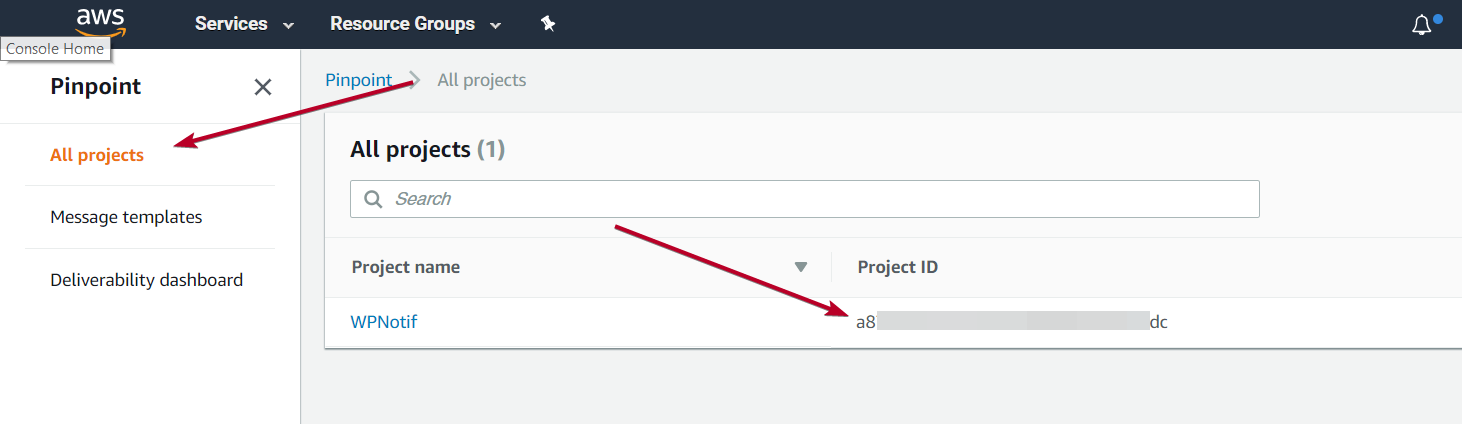
Sender ID
This field should contain Up to 11 alphanumeric characters, including at least one letter and no spaces. The rules regarding sender ID can differ from country to country so please make sure to read aws docs or get in touch with their support.
Some references:
https://docs.aws.amazon.com/pinpoint/latest/userguide/channels-sms-awssupport-sender-id.html
https://docs.aws.amazon.com/sns/latest/dg/sms_publish-to-phone.html
Region
This is the region where your Amazon SNS or Amazon Pinpoint is being hosted, this can be found on the top right corner of your AWS panel. But in WPNotif you don’t need to put in the name of the region, you need to put its code. The list of Region codes are listed below.
| Region Name | Region |
| US East (Ohio) | us-east-2 |
| US East (N. Virginia) | us-east-1 |
| US West (N. California) | us-west-1 |
| US West (Oregon) | us-west-2 |
| Asia Pacific (Hong Kong) | ap-east-1 |
| Asia Pacific (Mumbai) | ap-south-1 |
| Asia Pacific (Osaka-Local) | ap-northeast-3 |
| Asia Pacific (Seoul) | ap-northeast-2 |
| Asia Pacific (Singapore) | ap-southeast-1 |
| Asia Pacific (Sydney) | ap-southeast-2 |
| Asia Pacific (Tokyo) | ap-northeast-1 |
| Canada (Central) | ca-central-1 |
| China (Beijing) | cn-north-1 |
| China (Ningxia) | cn-northwest-1 |
| EU (Frankfurt) | eu-central-1 |
| EU (Ireland) | eu-west-1 |
| EU (London) | eu-west-2 |
| EU (Paris) | eu-west-3 |
| EU (Stockholm) | eu-north-1 |
| Middle East (Bahrain) | me-south-1 |
| South America (Sao Paulo) | sa-east-1 |
| AWS GovCloud (US-East) | us-gov-east-1 |
| AWS GovCloud (US-West) | us-gov-west-1 |
You can even refer there own doc for this list https://docs.aws.amazon.com/AmazonRDS/latest/UserGuide/Concepts.RegionsAndAvailabilityZones.html