TL;DR
Use the Loco Translate plugin or Poedit, translation files will be under the /languages folder.
WordPress plugin translation is the method by which you can change the text of a plugin appearing anywhere in your language.
There are a lot of ways to add translation to plugins in WordPress, but here we’ll only consider the ones with which you are future proof and don’t lose your chances with any of the plugins or WordPress updates.
Method 1 (Loco Translate Plugin)
The easiest method to add translation is to use Loco Translate WordPress Plugin, with this none of your changes will be lost when you update the Digits plugin or anything, and even managing your translation will be an easy task.
For up-to-date documentation to use this plugin please visit their guide on this https://localise.biz/wordpress/plugin/beginners
Method 2 (Manual File Addition)
There are many translation tools available, such as Localize.biz, GlotPress, Launchpad, and Pootle, but we’re going to use Poedit. Poedit is free, easy to use open source program for Mac OS X, Windows, and UNIX/Linux for editing PO files and generating MO files
- Download https://poedit.net (free) and install it on your computer.
- Double-click on the digits.pot (you can find this in the language folder of the digits plugin) to open that file in Poedit
- At the bottom, you’ll see a button with the name Create New Translation and then select the language of translation from the drop-down menu
(If your language has multiple variations and you don’t know which one to select, please select the Main native language, it will be at the top of the variations) - After that, you can start adding the translations and check the statistics in the footer bar
- Save the file after you’ve translated the strings, after saving the file you’ll be provided with two files with extensions .po and .mo
- Append digits- in front of those file names (for both .po and .mo files). Below is an example of how they’ll look after the name change.
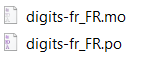
(here fr_FR represents language code, so it can be different for your language) - Copy and paste these files on your website under wp-content/languages/plugins/
You can send us those .po and .mo files to us and we’ll add the translation to the plugin itself 🙂