Setting up WhatsApp Cloud API with Digits involves several steps, but it is not difficult to do, and you don’t need any development or coding knowledge. To make it easier for you, we have divided the documentation into multiple parts. If you have already completed any of the steps, you can skip them.
The following are the steps required to set up WhatsApp Cloud API with Digits:
- Meta developer account
- Create a Meta App
- Connect your Phone Number with WhatsApp Cloud API
- WhatsApp Cloud API Gateway
Remember, none of these steps require any development or coding knowledge.
Create a Meta developer account
1. Visit the website developers.facebook.com
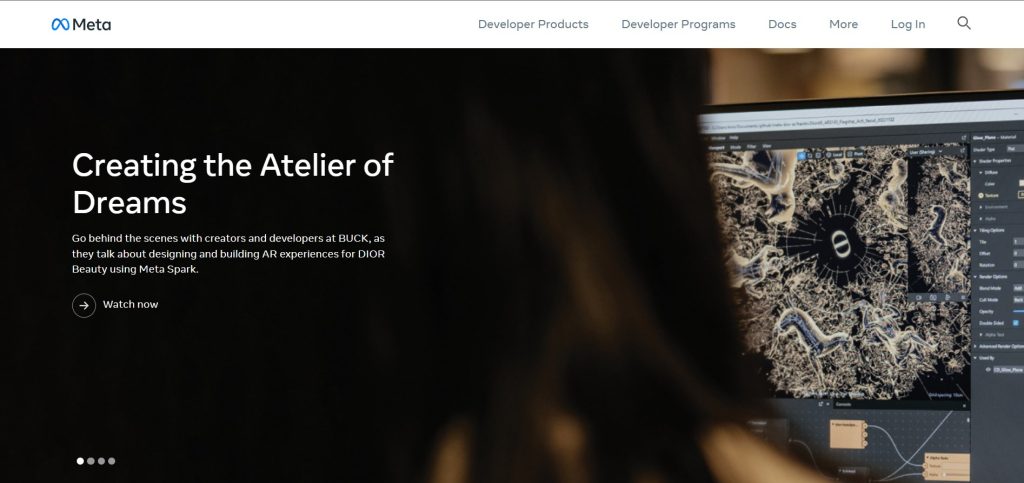
2. Click on Get Started and Continue.

3. Complete your registration under the Developer section.

Create a Meta App
1. Go to My Apps and click on Create App.
2. Choose Business and click on Next.
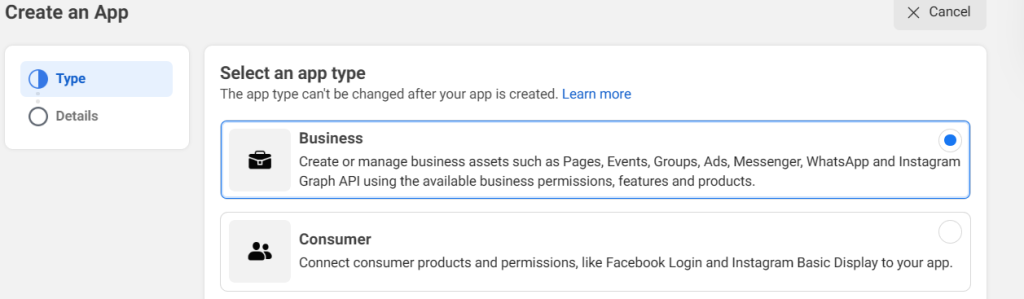
3. Enter a name for your app and your email address.

4. Click on Create App and enter your Facebook password when prompted.
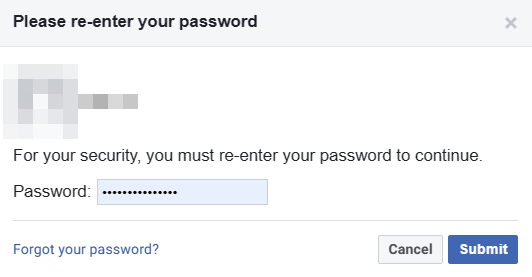
5. Scroll down and click on Set up under WhatsApp Integration.
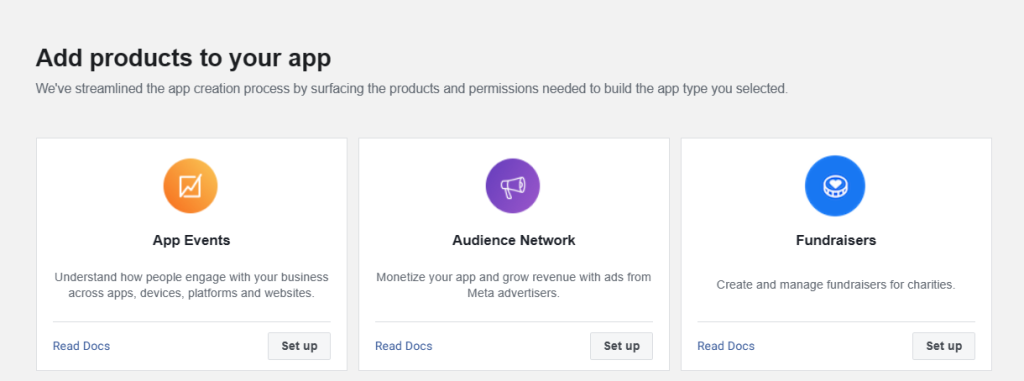
Create a WhatsApp Business API account
1. Copy the Temporary Access Token.
2. Copy the Phone Number ID (which is the phone number provided by the company).
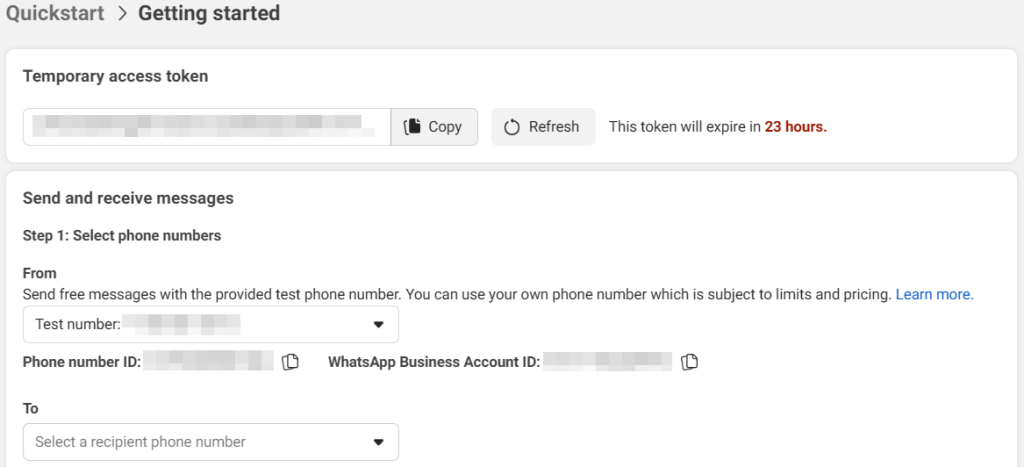
3. Scroll down on the same page and locate the Add Phone Number option.
4. Enter all the required details and click on Next.

[Note: Make sure that this phone number is not associated with any WhatsApp account.]
5. After verification, the temporary number will change to your Given number

WhatsApp Cloud API Gateway
1. Access your WordPress dashboard and select Digits.
2. Under Gateway, scroll down to find WhatsApp and enable it.

3. Go to WhatsApp Gateway and select WhatsApp Cloud API. Then, paste the Access Token and Phone Number ID.
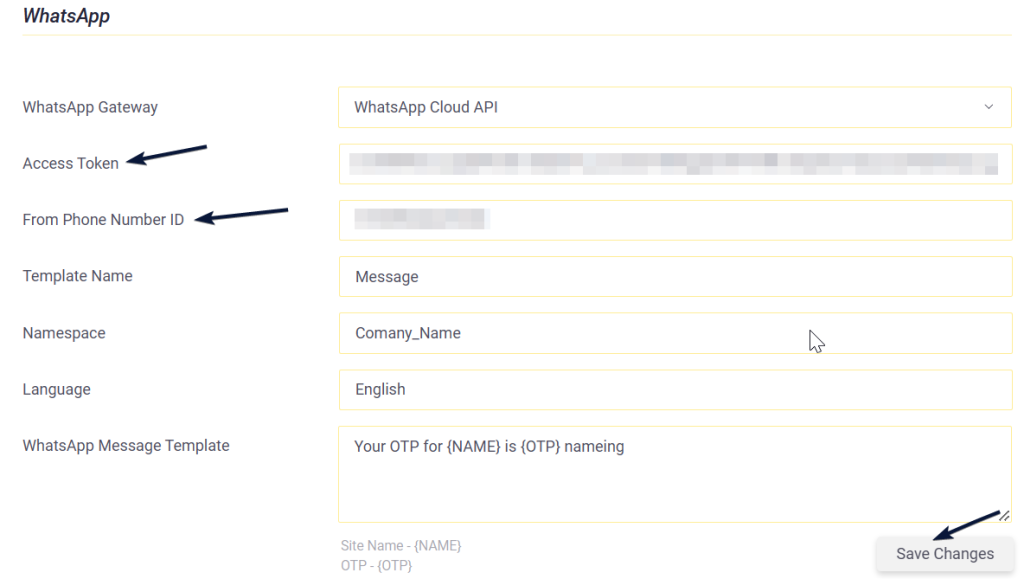
4. Setup Digits Settings