To successfully carry out the task at hand, it is imperative that you have specific files readily available. These files serve as essential resources, providing the necessary information, data, or instructions required for the task’s completion. Without them, the execution may be hindered or even rendered impossible. Therefore, it is crucial to ensure that you have the designated files in your possession before proceeding further. Having these files at hand will equip you with the vital tools needed to accomplish the task efficiently and effectively.
Installing Child Theme
1. Download and install the Child Theme corresponding to the theme you are currently using.
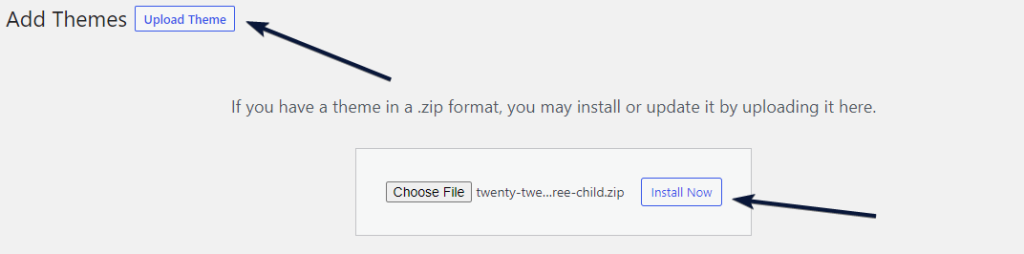
Installing an FTP Plugin
2. Navigate to the Add Plugins page and conduct a search for an FTP plugin. Install and Activate any plugin you are familiar with from the search results.
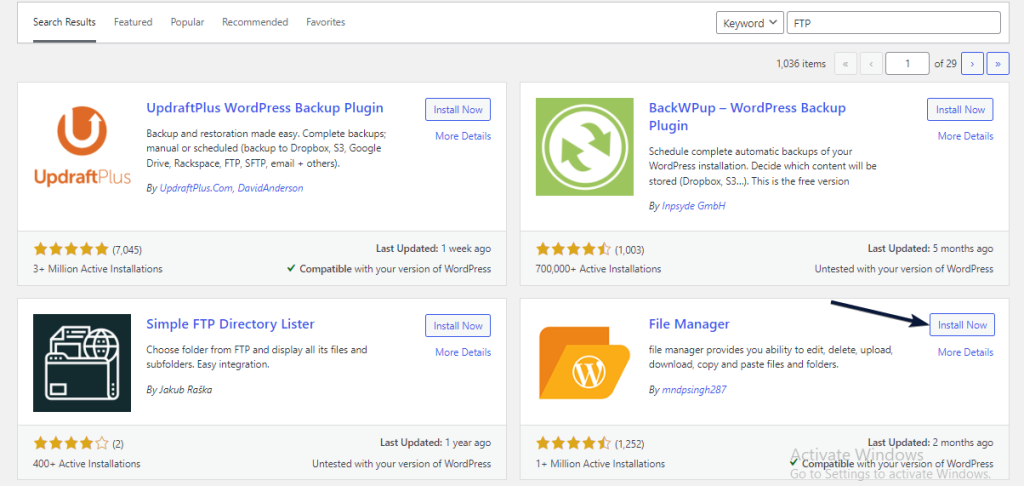
Changing Email Templates
3. Now, open the FTP plugin and navigate to the wp-content folder. From there, go to the themes folder and locate the folder for your Child Theme.
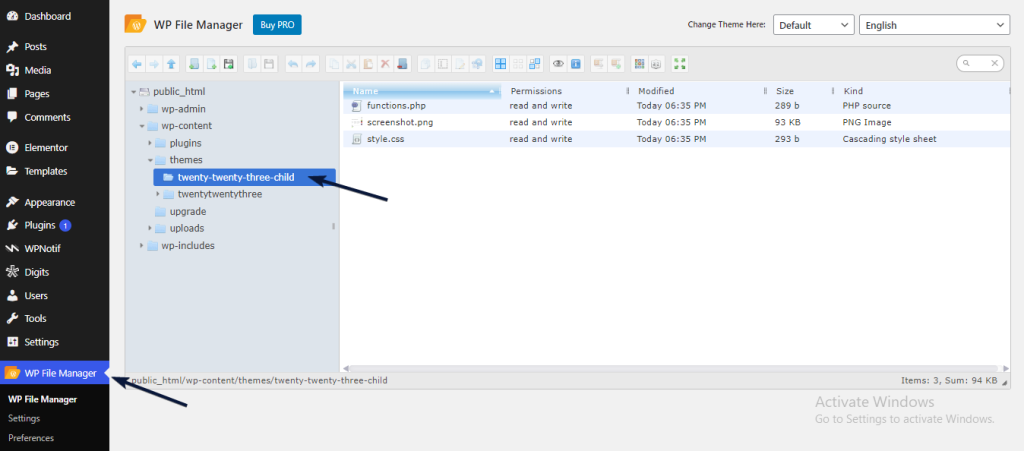
4. Create a new folder called digits and copy and paste the files mentioned in the article into this folder.
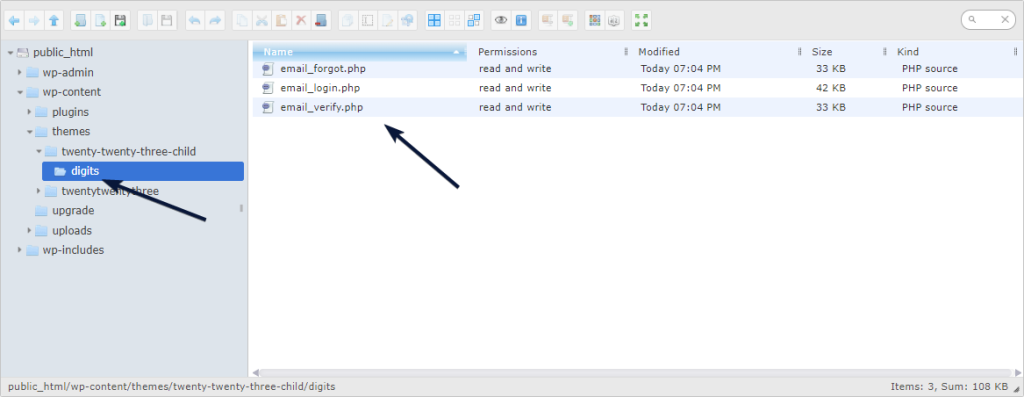
Note: You can edit these files and make changes as per your needs.