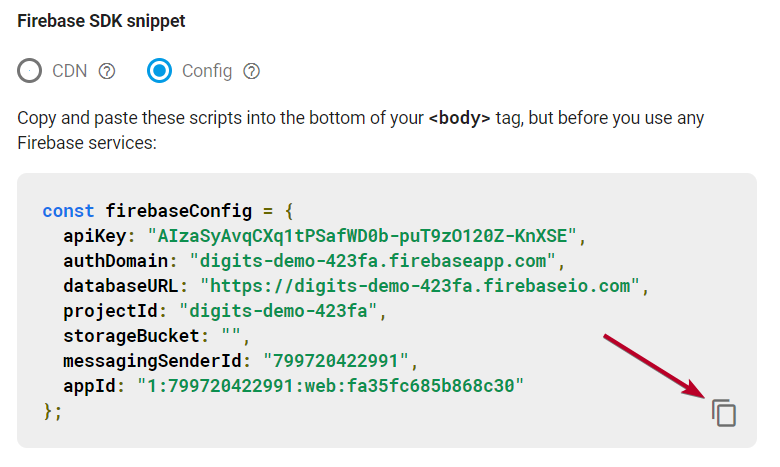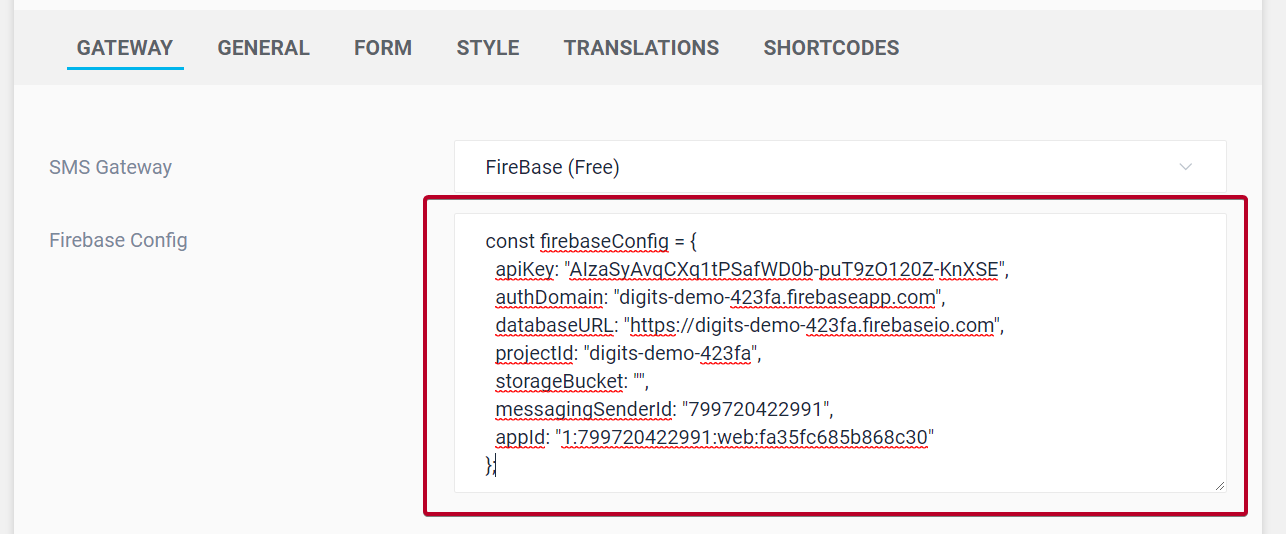1. Head to https://firebase.google.com/ and click on Go To Console
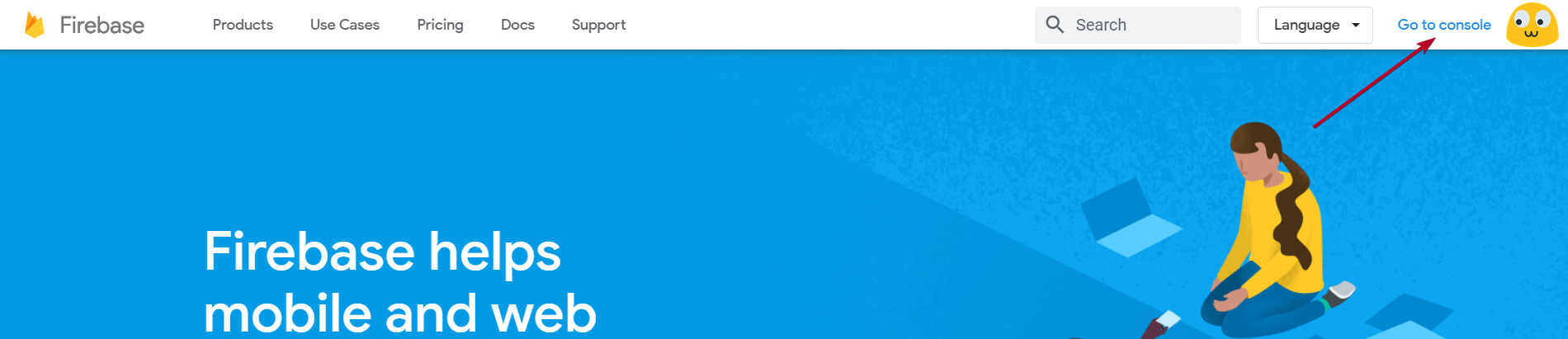
2. On the console page click on Add Project
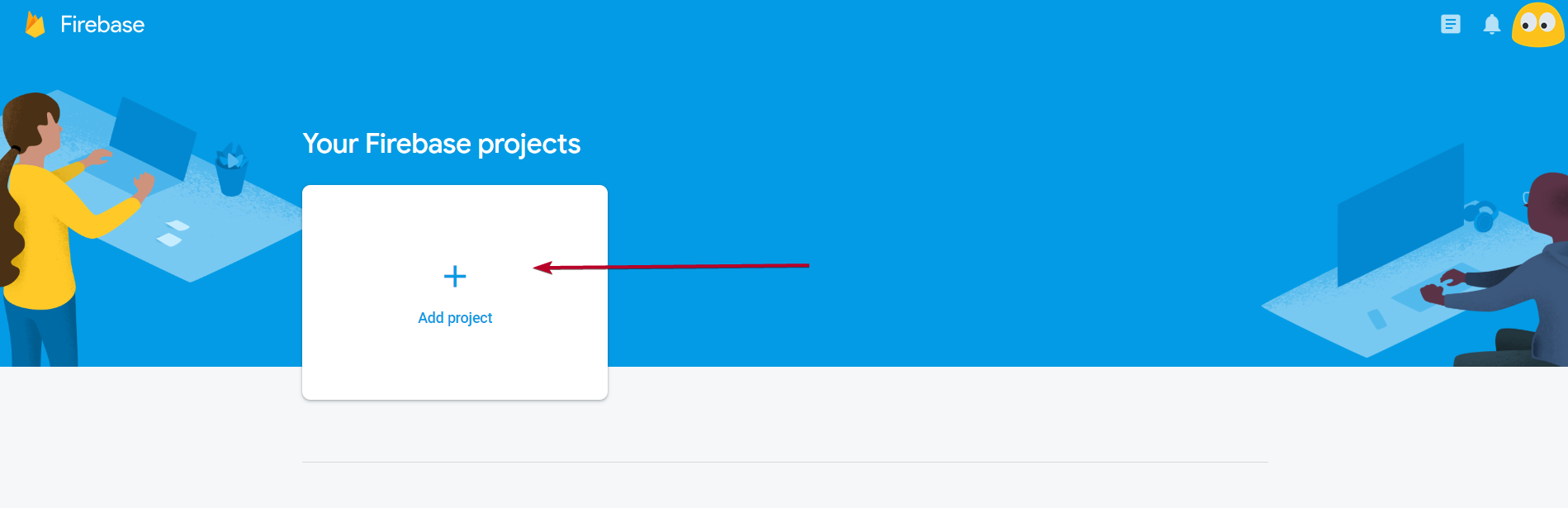
3. Create a project by filling out your Project Name (Website Name), checking your country and agreeing to the terms, and clicking on Create Project
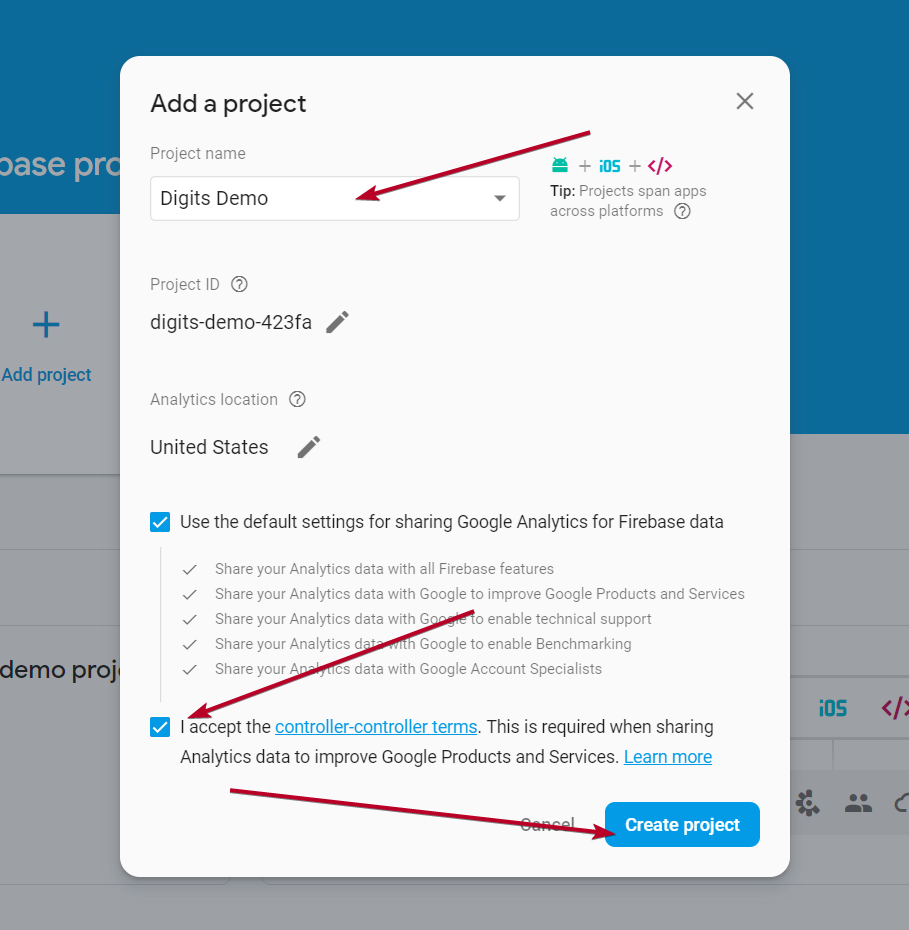
4. Once your project is ready, click on Continue
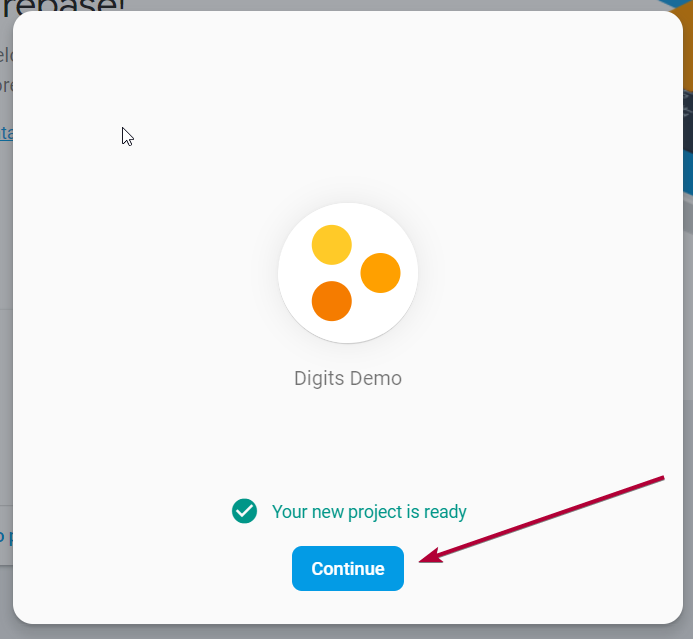
5. On the next page under Project Overview select Authentication
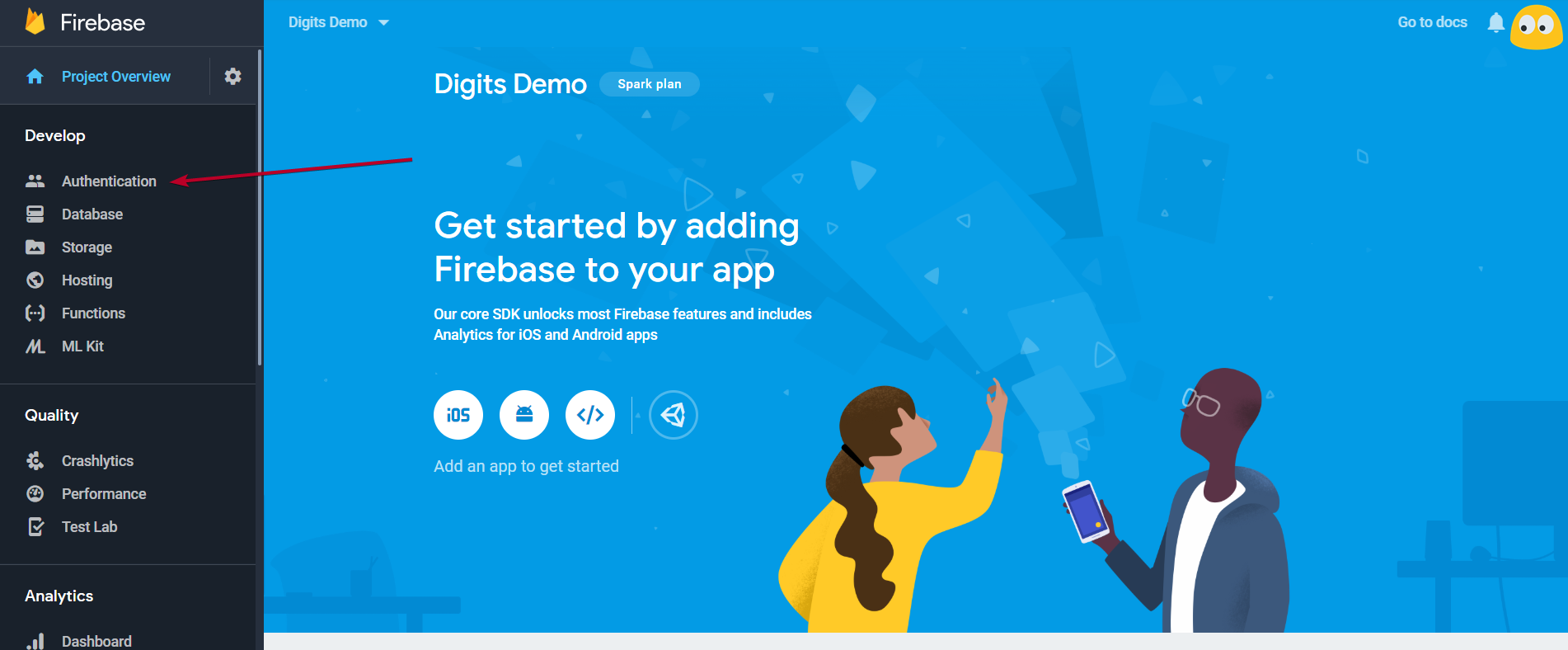
6. On the Authentication Page switch to the Sign-in Method tab and click on Phone to edit that, Enable phone and then save the changes
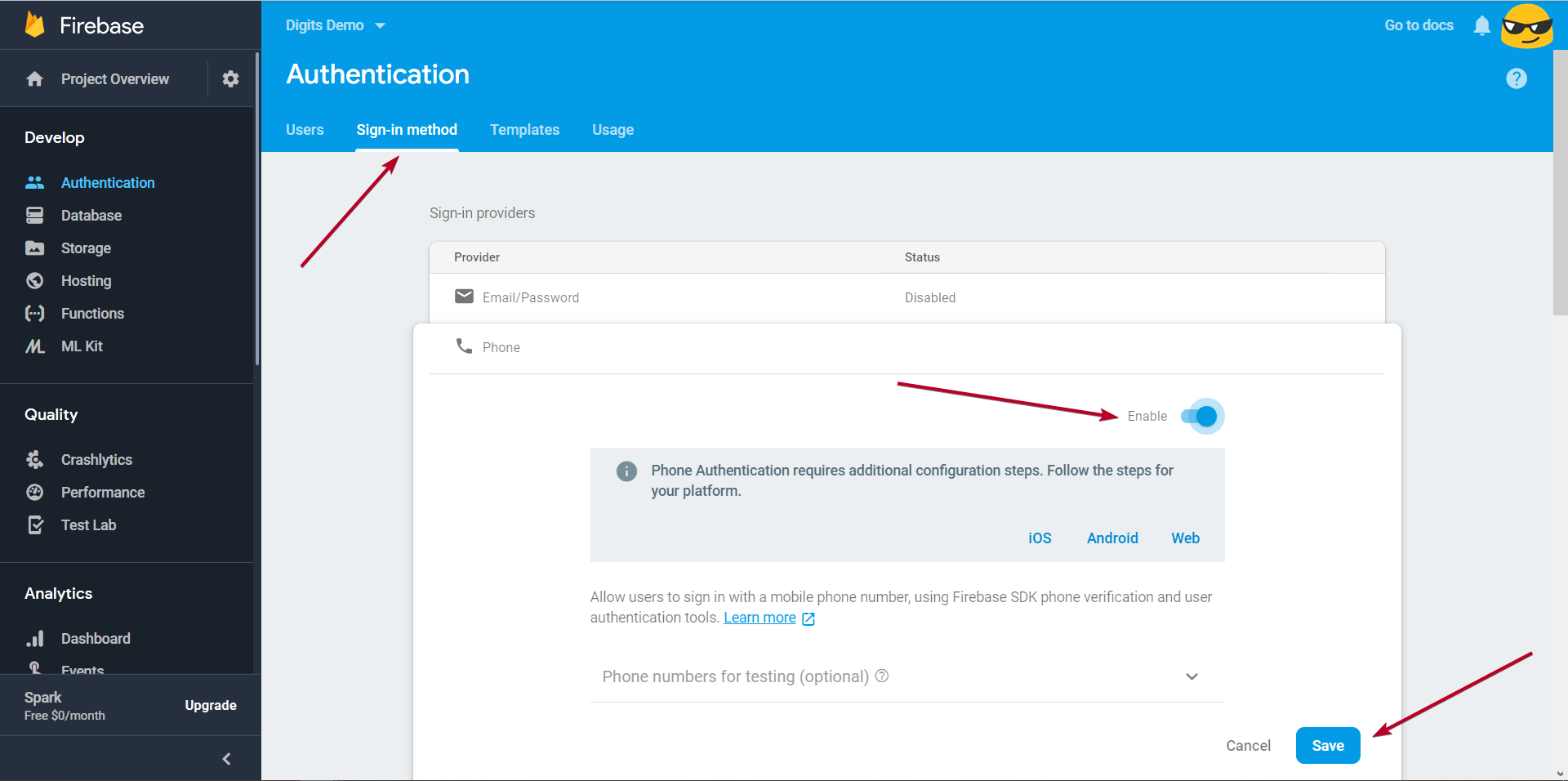
7. Switch to the Settings tab on the same page and select the Authorized Domains section to add the domain
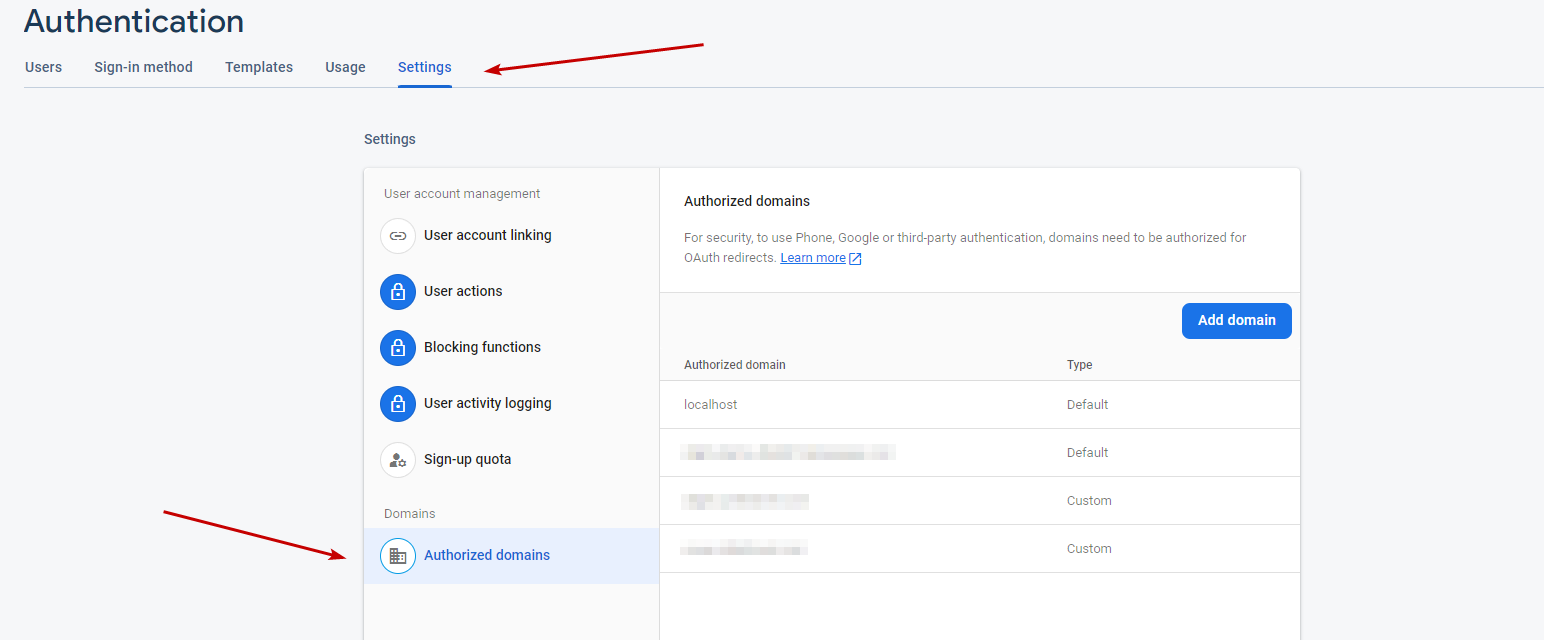
8. Fill out your domain and click on Add button. (If your website is on a subdomain then use your subdomain)
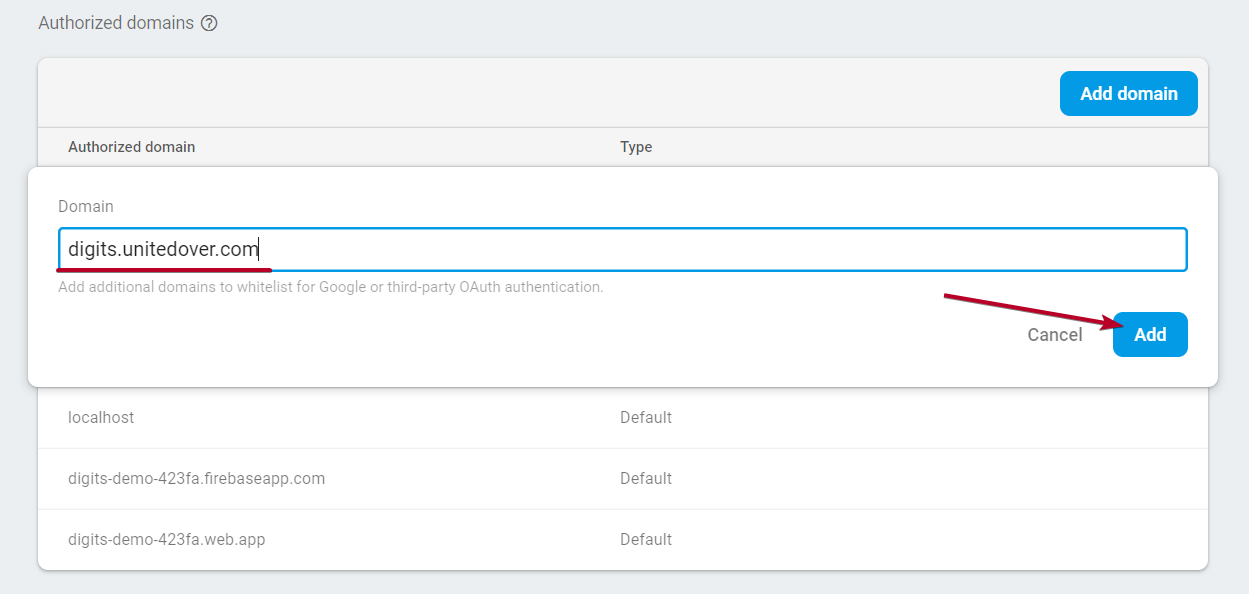
9. Once your domain is added, head back to Project Overview and click on the Web icon.
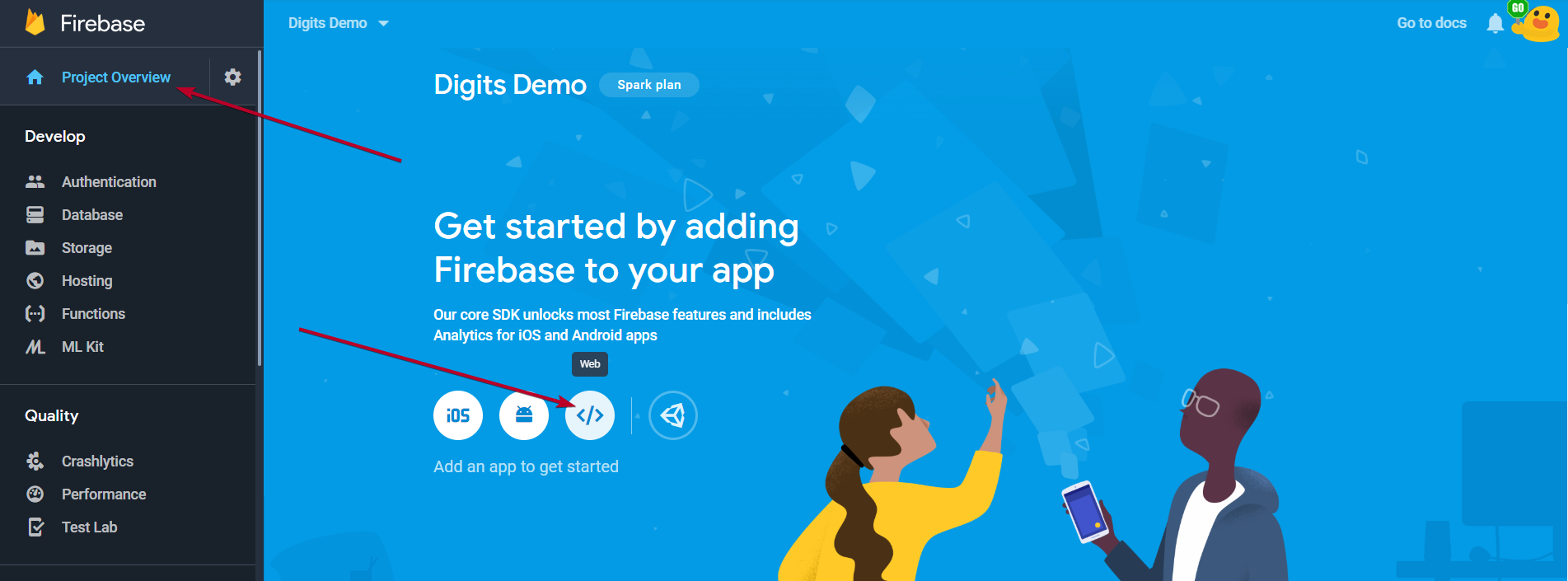
10. Put in your website name in App Nickname and click on Register App
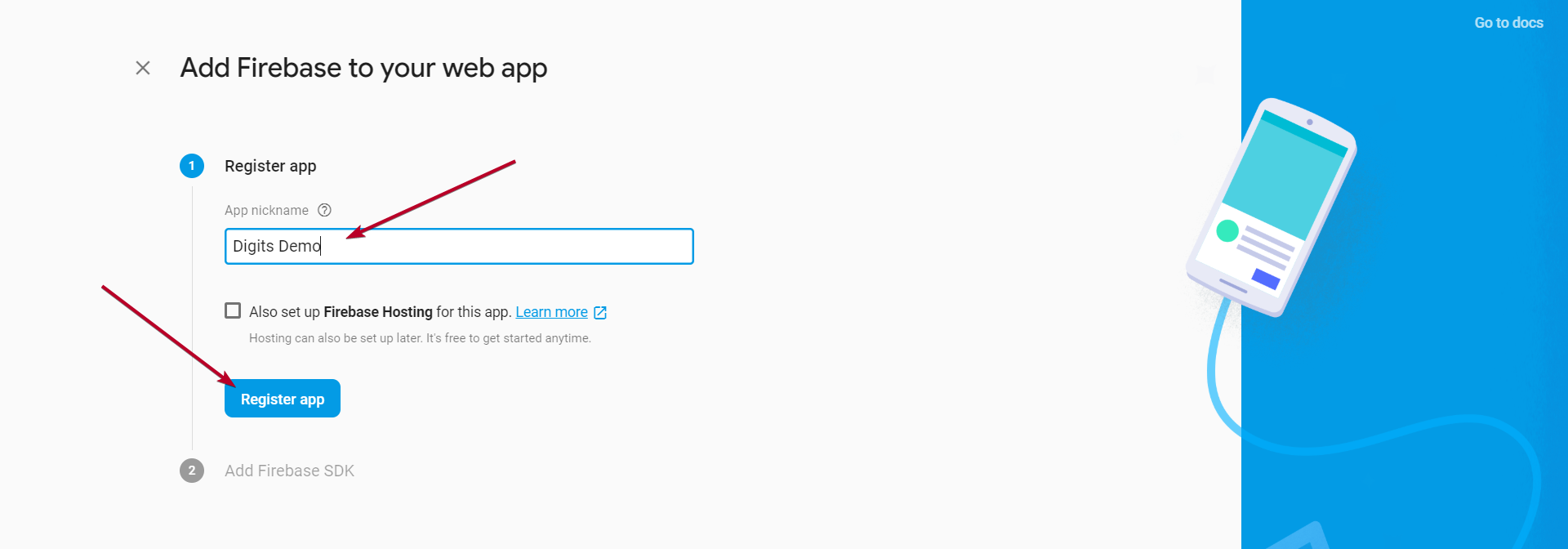
11. Once the app is registered click on Continue to Console
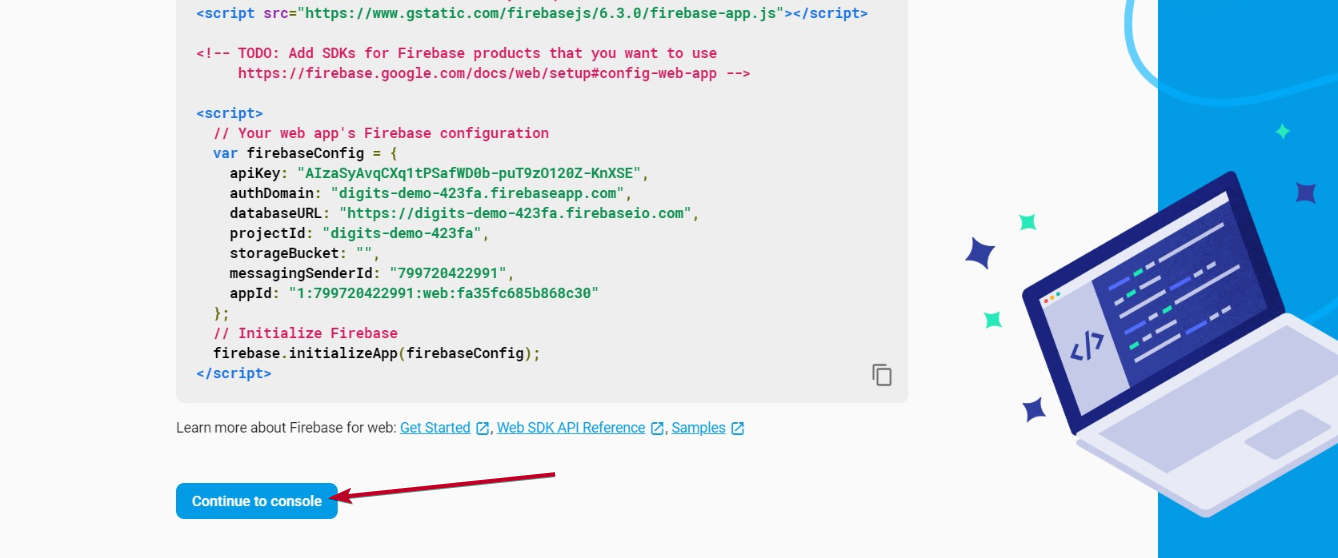
12. Once on the console, click on your app list
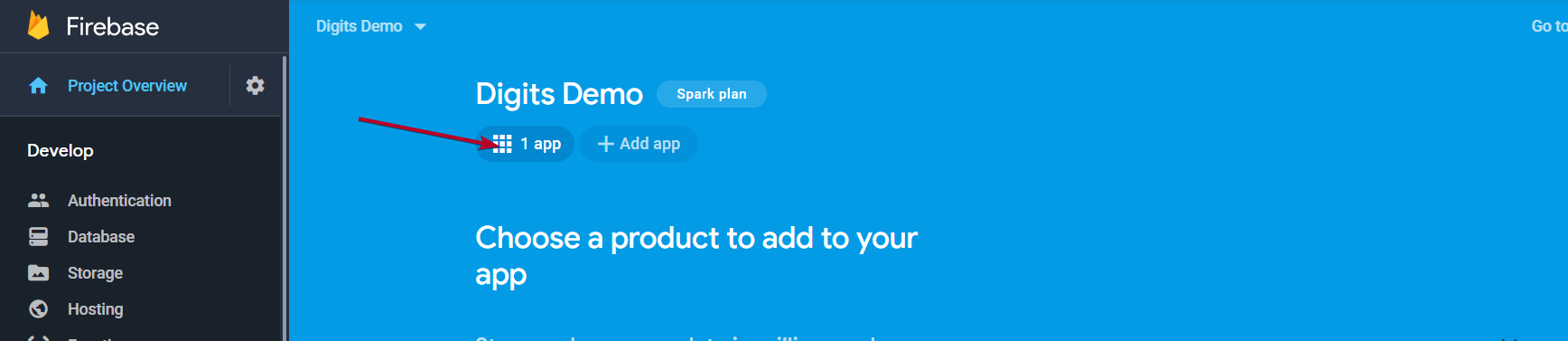
13. Open app settings by clicking on the gear icon
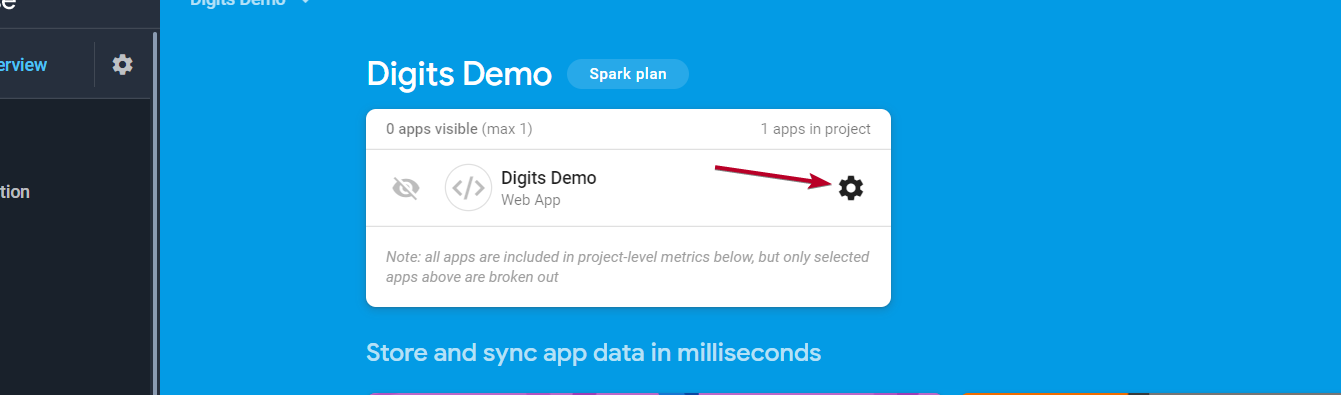
14. Scroll down to Firebase SDK Snippet on the same page and select Config
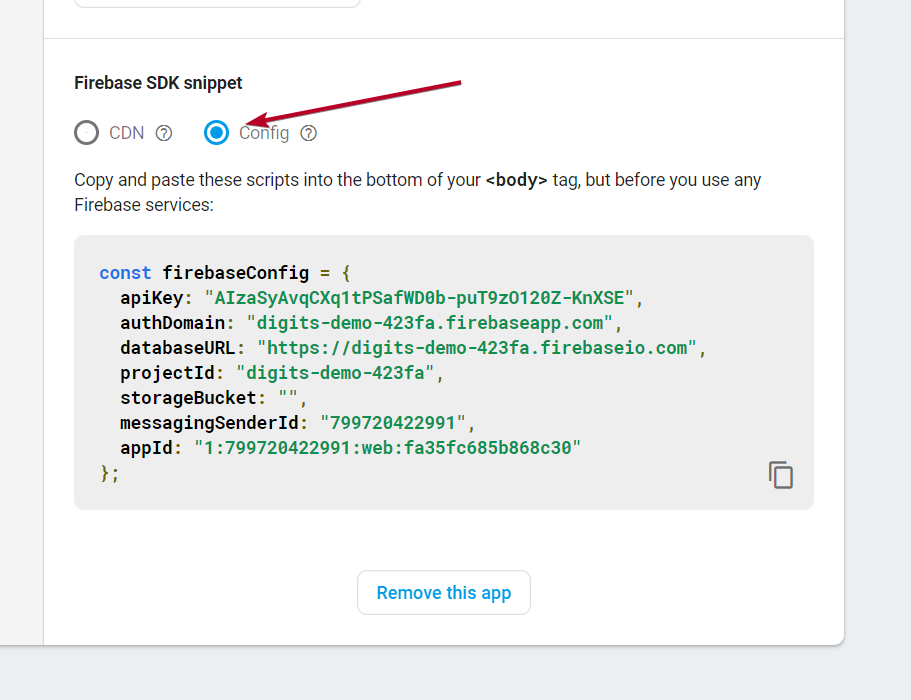
15. Copy this script detail and paste it into the digits settings.