TL;DR
Add Mobile Number field from the Fields Manager to the form you want to add Digits mobile number
Head to Ultimate Member –> Forms

Editing Registration Form
1. Hover on Default Registration to see the Edit button and then click on Edit

2. On the form builder click on Plus Icon to add a form field
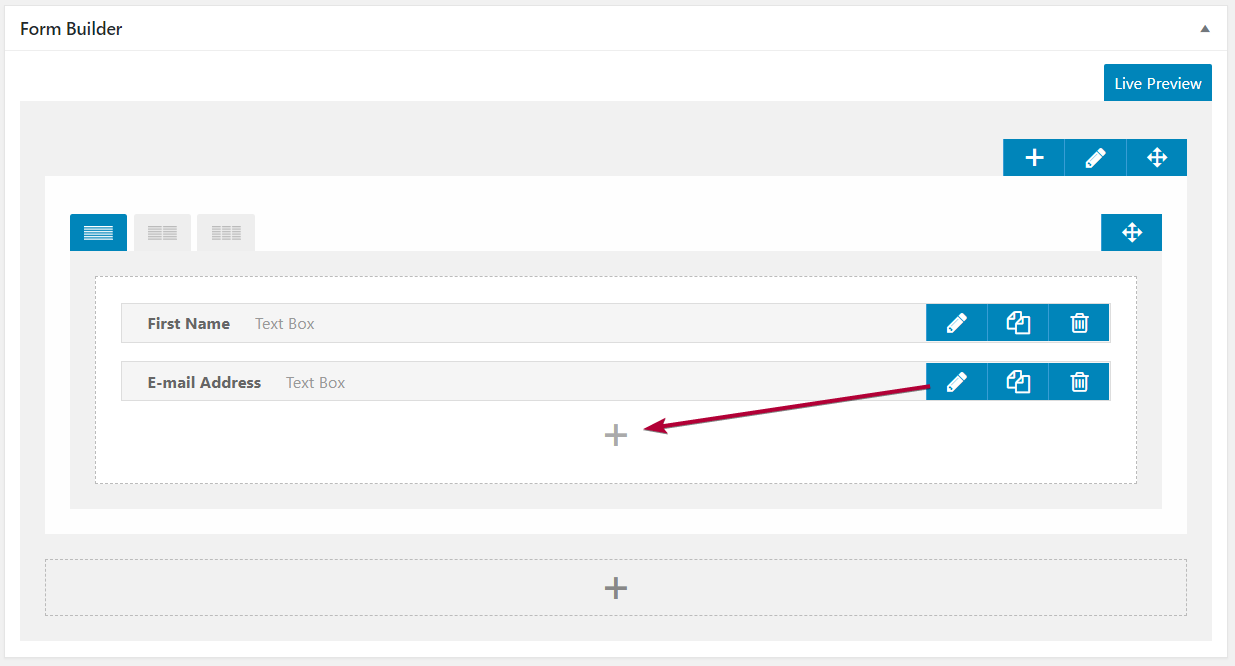
3. In the popup select the Mobile Number field to add that field to your registration form
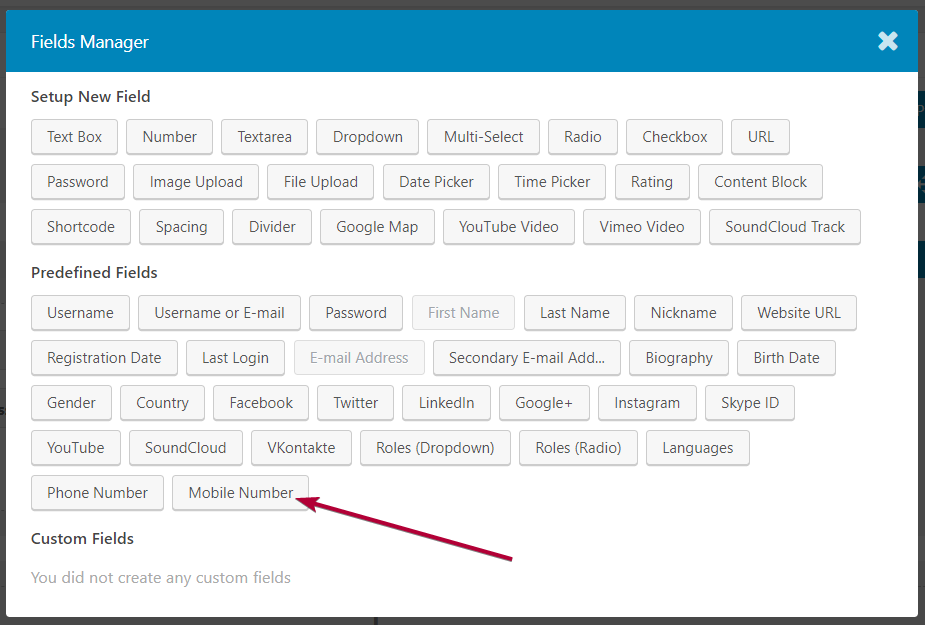
4. Make this field required if you want to keep it compulsory
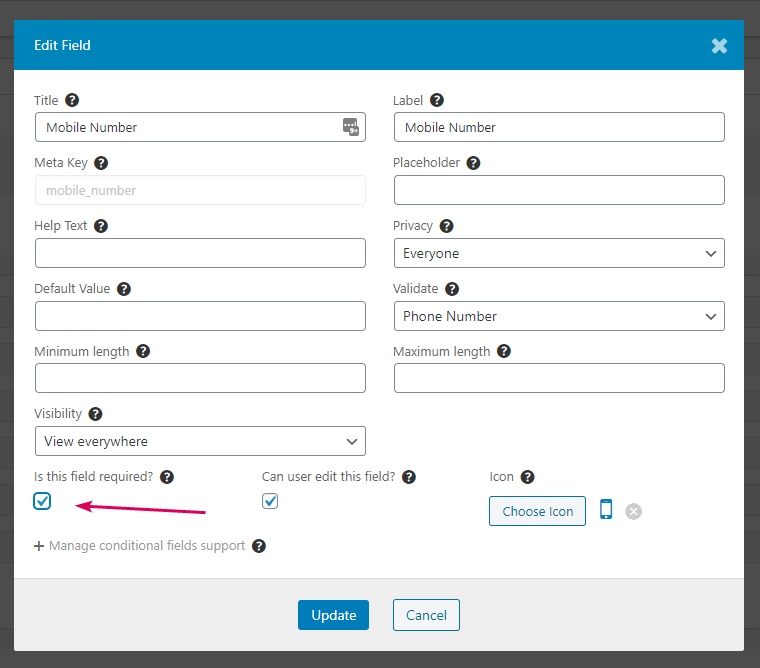
5. Once all the fields you require including Mobile Number have been added, click on the Update button to save the changes.
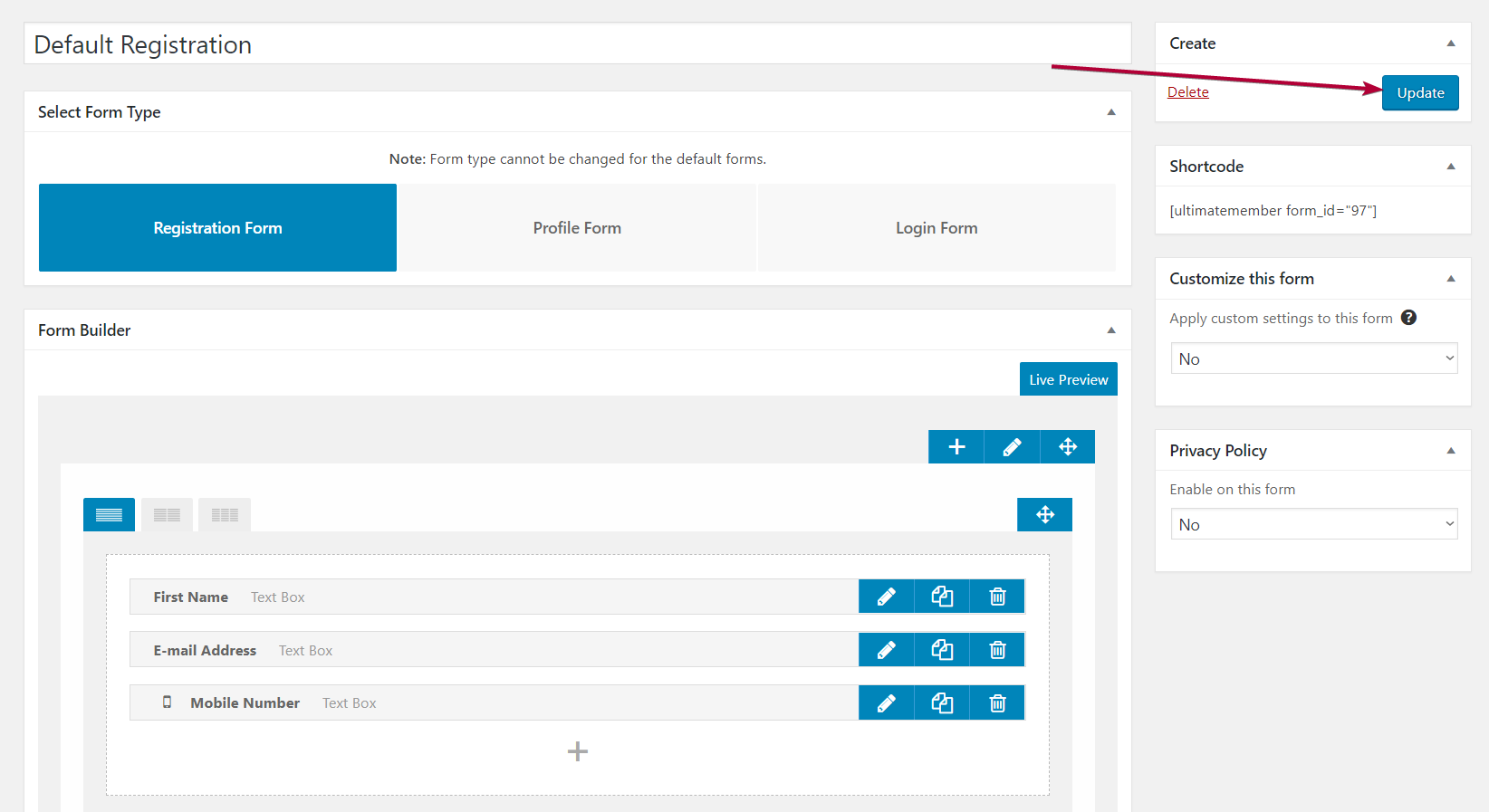
Editing Login Form
1. Similarly click on the Edit button for the Default Login Form
2. Click on the plus Icon to add the field
3. Select the Mobile Number
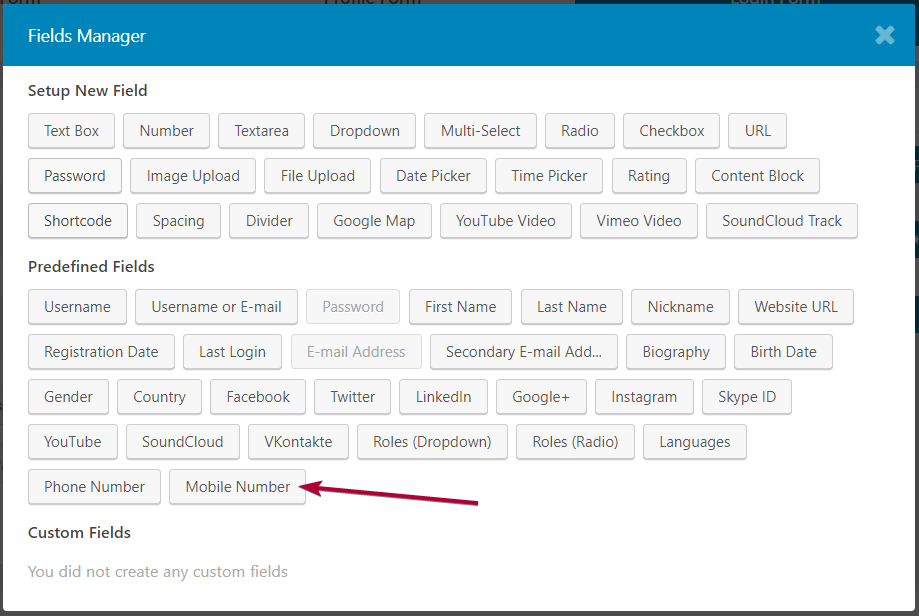
4. Make sure all the fields you require are added and then Update the form