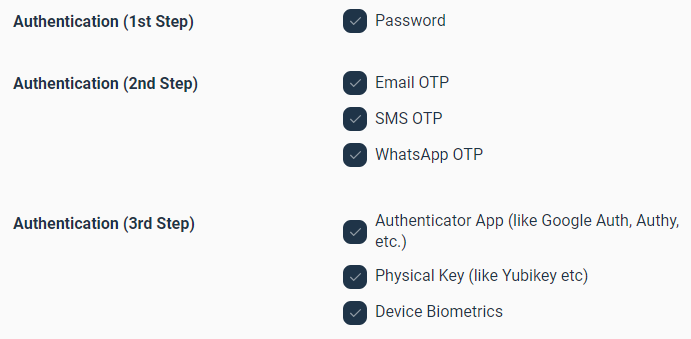1. Log in to the WordPress Dashboard, locate the Digits Plugin Dashboard, and click the Login option under Forms Label.
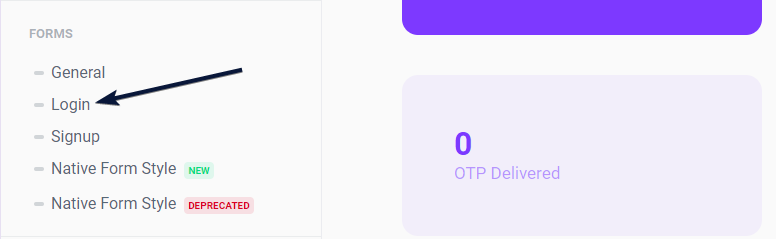
2. Scroll down until you locate the User / UserRole Based Login Flow option. Once you find it, toggle the switch to the ON position to enable the User/UserRole Based Login Flow.
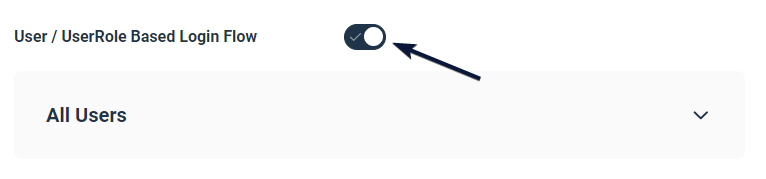
3. Click on the Add Login Flow button to proceed.
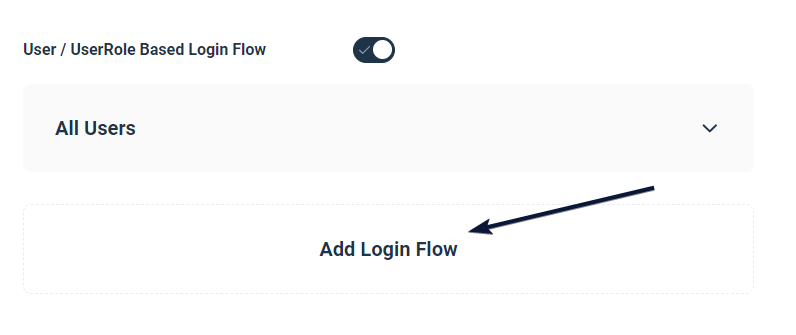
4. From the dropdown menu, select the desired user role.
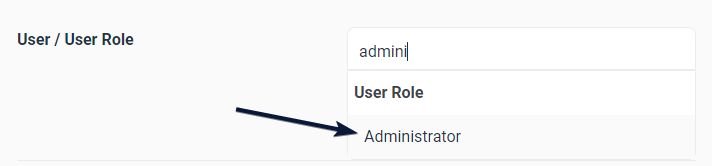
5. Enable both 2-Factor and 3-Factor Authentication by toggling the corresponding buttons to the ON position. This will activate both authentication methods.
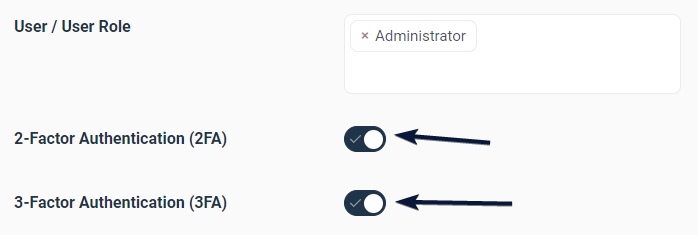
6. Please select your desired options for each step of authentication according to your preferences. Completed!