Installation
We tried to keep Installation of addons as simple as possible, with just two steps are you are done.
We have a list of both free and paid addons for digits
Purchase addon(s) from https://digits.unitedover.com/addons, even if the addon is free you’ll need to process the purchase with $0 bill (you’ll not be asked payment details in this case)
Once your addon is purchased, your purchase code will get linked with addon and then you can visit your addon page in plugin settings to click on download button of the respective addon to get it installed and activated
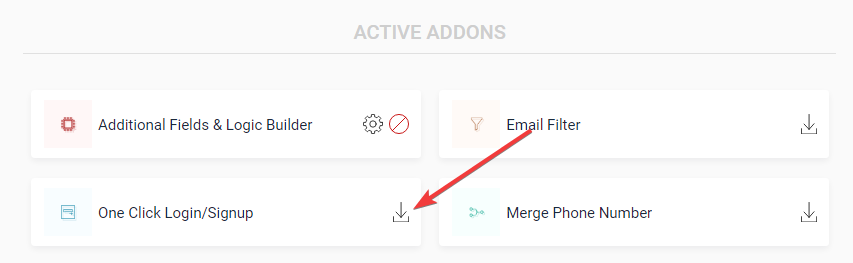
About Icons
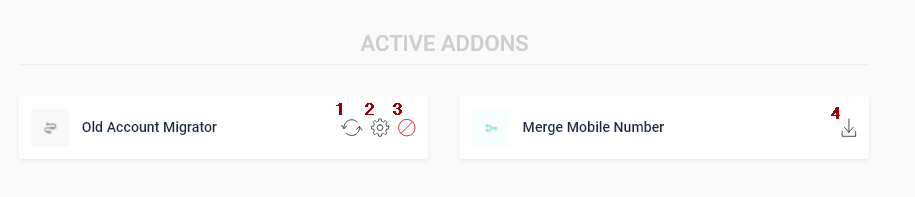
- Update: Whenever any update is available for addon, you can update the addon using this icon
- Settings: Will open settings page for that particular addon
- Deactivate: Deactivating an addon using this will also delete the plugin from your website
- Download: This will perform download, installation and activation of the addon with just a click