1. Log in to the WordPress Dashboard, locate the Digits Plugin Dashboard, and click the “Native Form Style (new)” option under Forms Label.
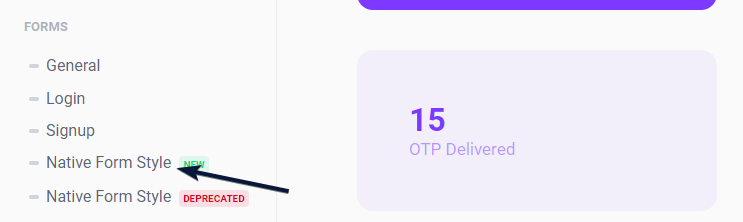
2. Now, Toggle On the “Enable New Design” switch to allow new designs.
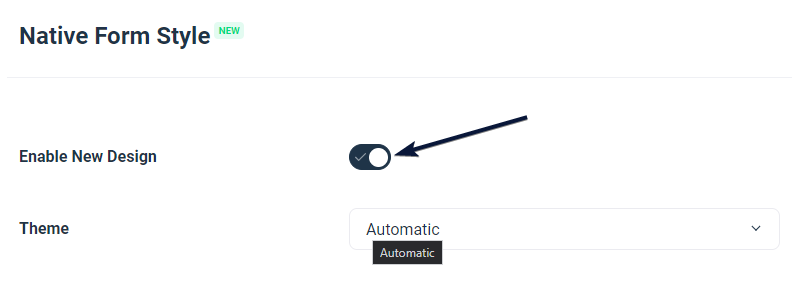
3. You’ll now be able to Edit or Customize the Digits Login Form.
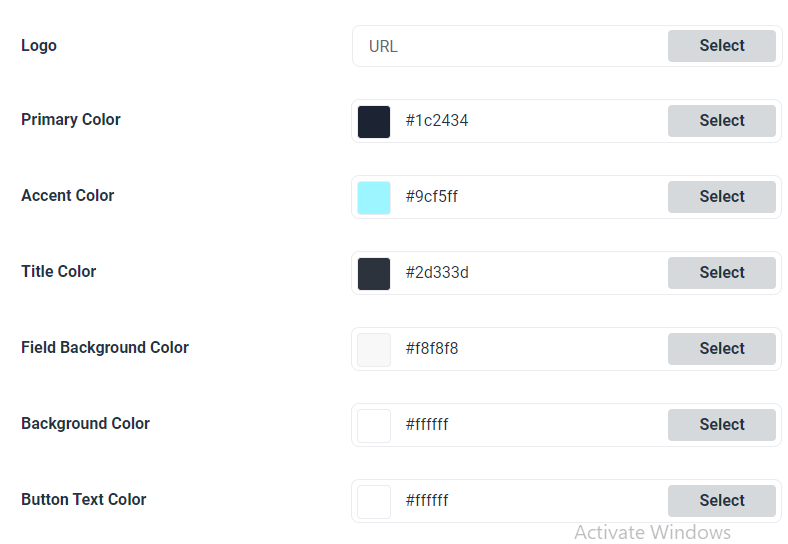
PRESET DESIGN
Here you can select the style of form from our preset designs, just select the preset and save the settings. The easiest and the fastest method to showcase your login/register page.
FORM TYPE
At present we have two types of form, one being just the form itself and another one is styled with a left-hand size image. You can select different styles for each modal and page from here.
PAGE
This contains all the styles that are used to change the digits’ login/register page style including text, logo, shadow, color, text color, etc.
MODAL
Similar to page settings this has all the items needed to set up a modal/popup for login/register.
ADVANCED OPTIONS
From here you can overwrite any style using custom CSS, this way you can get exactly what you want.