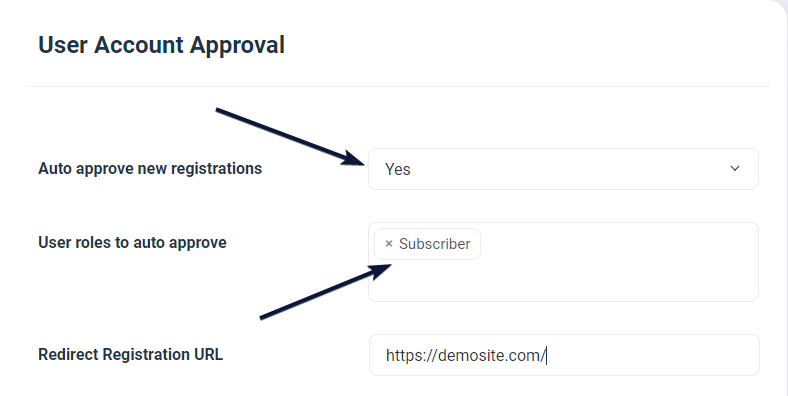- Log in to the WordPress Dashboard, locate the Digits Plugin Dashboard, and click the “All Addons” option under Addons Label.
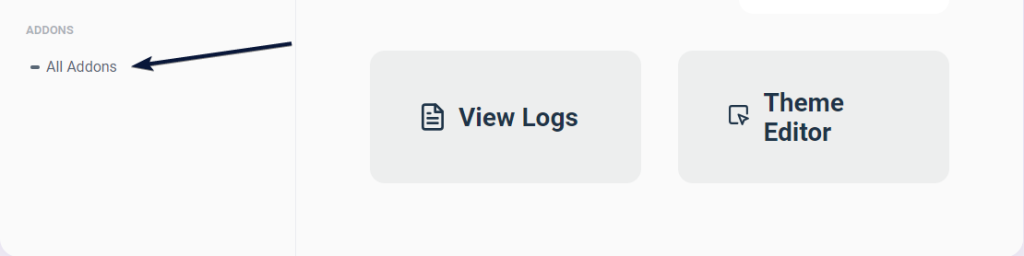
2. Scroll Down to find User Account Approval Addon, and click on the Price mentioned. It will redirect you to the Official Digits Store.
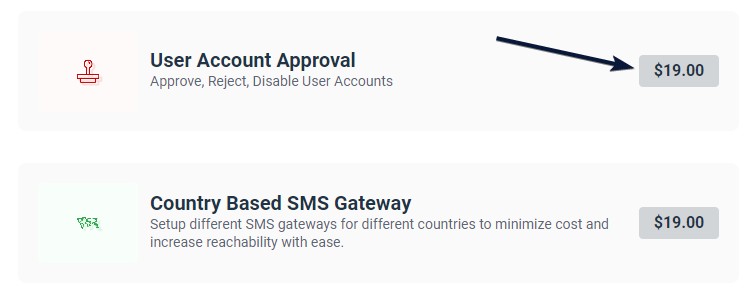
3. Click on Add to Cart Button, then click on View Cart appeared after Adding it to the cart.
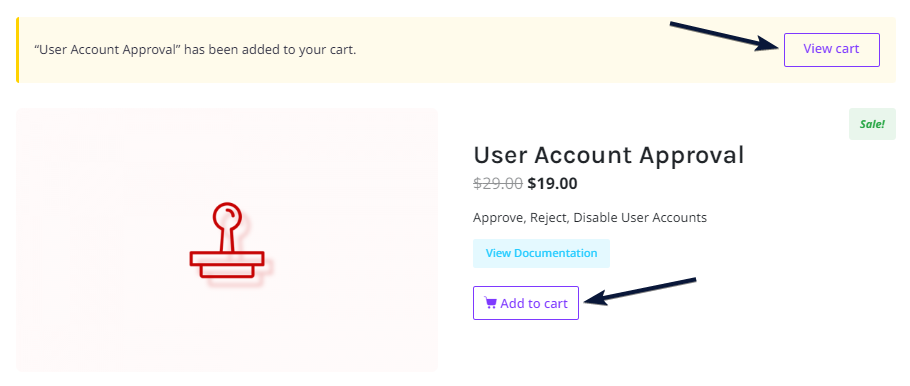
4. Fill in a valid Digits Purchase Code associated with your Digits Account, click Proceed to Checkout and complete the Payment Process at your convenience.
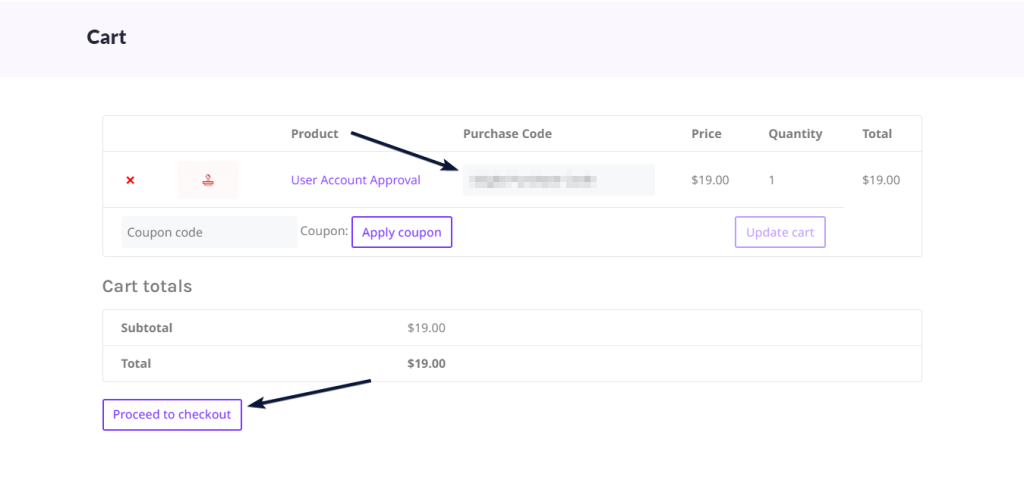
5. After completing the Purchase, visit the Digits All Addons section and find User Account Approval, click Download Icon.
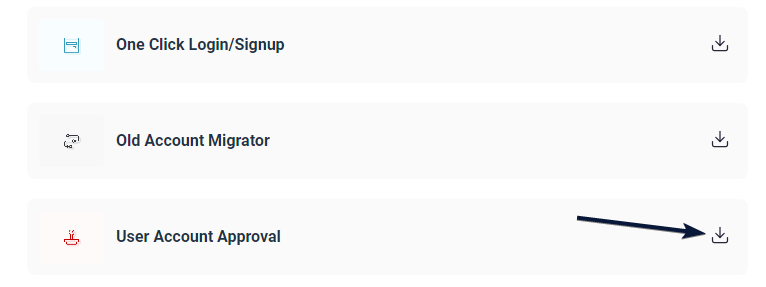
6. Now click on User Account Approval under Addons Label.
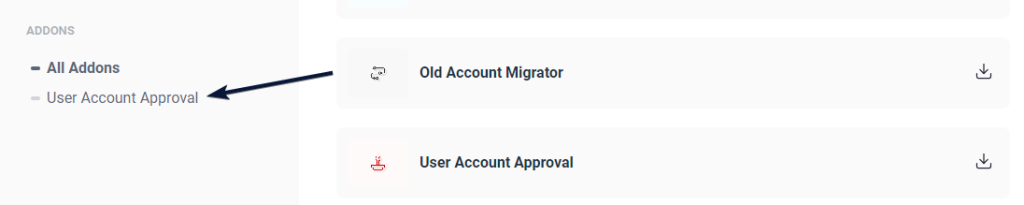
7. Change Auto Approve New Registrations to Yes, select a Particular User Role as per your Preference, and edit the Redirect URL. Boom! It’s Ready.