Installing this addon will automatically add below mentioned additional fields to your add field option
- Time
- Date & Time
- Date Range
- Date & Time Range
- Heading
- HTML
- Upload
Logic builder contains multiple options with which you can either hide fields, show fields, or make them do something according to your necessity
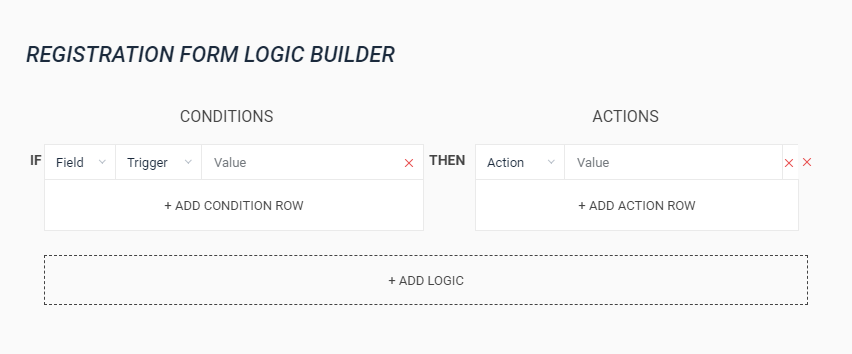
To understand how to use logic builder the best way is to understand the terms used in the builder
Conditions: Represents the condition you’ll set on which some action to the form will happen, you can set multiple conditions under the same logic linked by OR – AND
- AND: When two or more conditions are linked with AND, all of them need to meet the condition of your form to perform the action
- OR: When two or more conditions are linked with OR, then if any one of the conditions is met it will perform the action
Actions: Represents the action that will be taken according to the. You can also set multiple actions on the same logic, in this situation all of those actions will be triggered when that particular condition is met.
Fields: This contains all the fields that are being used in the form.
Trigger: This contains a set of rules under dropdown which you can use to create the condition(s)
- Is Equal To: It could contain text or numbers, and will only trigger when the value is an exact match
- Is Not Equal To: It could contain text or numbers, and will only trigger when the value is other than what you mentioned
- Contains: It could contain text or numbers, and will only trigger when the field has something from the value
- Does Not Contain: It could contain text or numbers, and will only trigger when the field does not contain anything mentioned in the value.
- Is Greater Than It could contain numbers, date, time, date-time, date range, and date & time range
- Is Less Than It could contain numbers, date, time, date-time, date range, and date & time range
NOTE: In Greater and Less than logic if the field is Date Range then Value will accept number or days, if its Date & Time Range then Value will accept hours
Value(Conditions): This will contain the value for your trigger, according to which action will perform
Action: This contains a set of rules under the dropdown which you can use to create the action(s)
- Show Fields: This will show the field added to it when that particular condition(s) is met, the field will be hidden on the form load
- Hide Fields: This will hide the field added to it when that particular condition(s) is met
- Set Value Of: This will set the value of the field mentioned to the value in your logic. This also works for dropdown, checkbox, and radio; make sure to enter the exact values (case-sensitive)
- Redirect To: This will redirect to the page you set after signup when that particular condition is met
Value(Actions): This field only comes for Set Value Of action, here you can mention the value which you want to get pre-filled.