1. Access the desired project by opening the Firebase Console. Once you’ve reached the console, proceed to click on the project of your choice.

2. To access the Authentication section, please click on the Authentication tab.
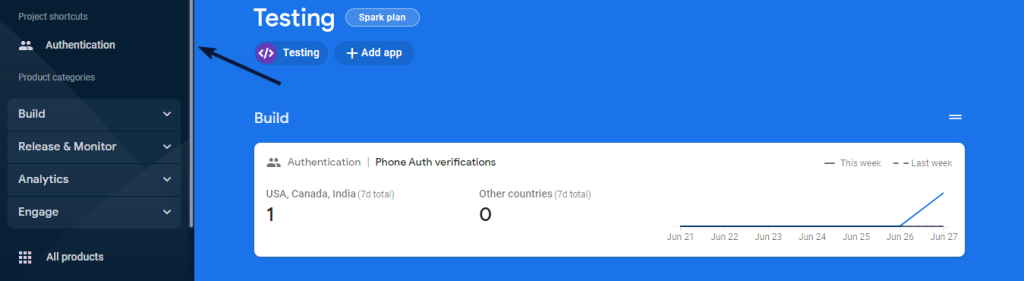
3. Proceed to navigate to the Sign-in Method section and locate the pencil icon next to the phone provider. Click on the pencil icon to initiate the editing process for the phone provider.
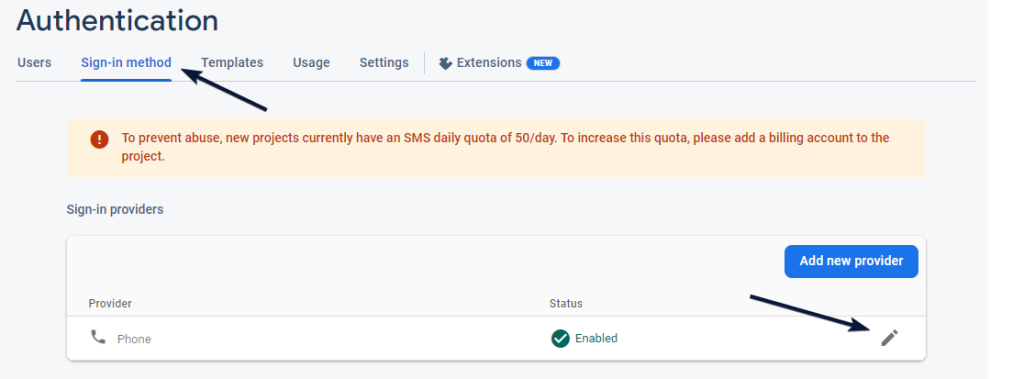
4. Expand the Phone numbers for testing accordion menu. Enter the desired phone number. Next, provide the 6-digit verification code associated with that particular number. Click on Add Button and it’s Done.
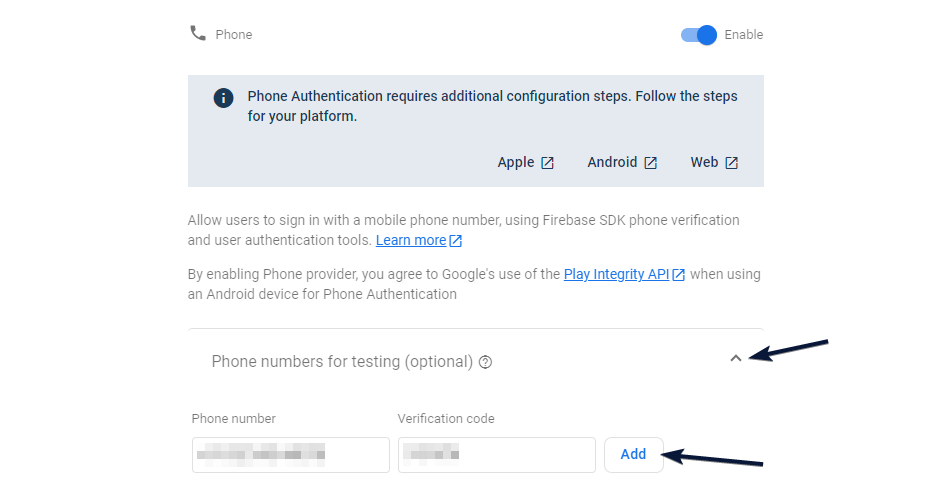
Note: In case you need to remove a phone number and its associated code, simply hover over the respective row and click on the trash icon. This will allow you to delete the phone number and its corresponding verification code.