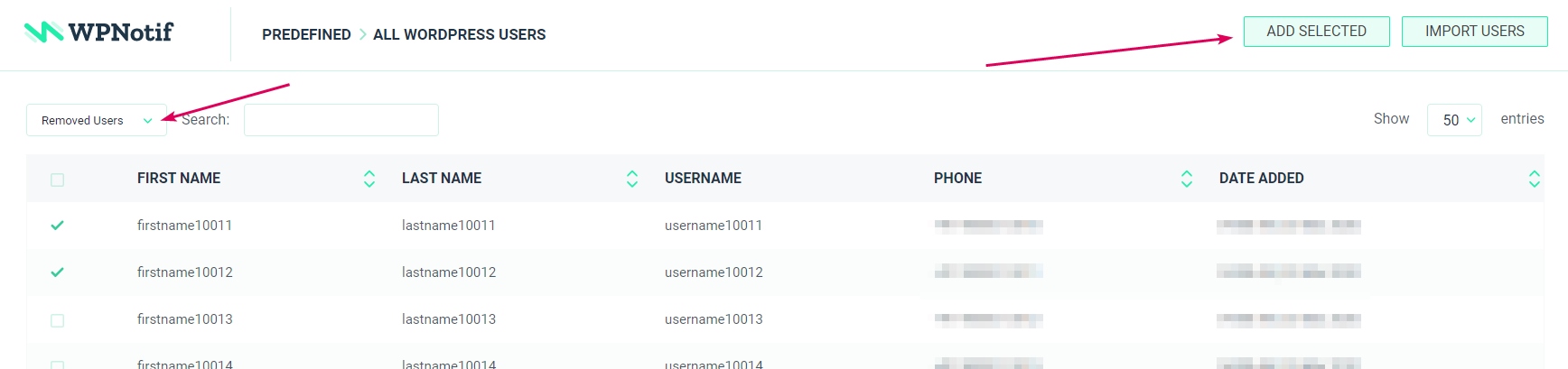In WPNotif you can define user groups or in other words, groups that can be later used in setting up a newsletter or sending a message. You can even create a user group and then use it as a list building feature like an email subscription form, read more about it here, so this way non-user visitors on your website can fill in the form with their phone number and subscribe to your list with their phone and later you can use that to send Newsletter.
Create a User Group
- To create a user group, click on the Add New button in User group section
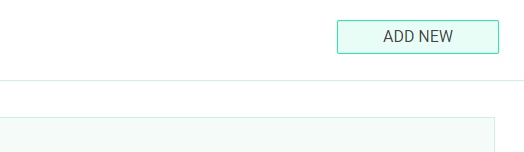
- Provide a name and description for your user group and click on Proceed
- To import Data you can use any of the three methods, Paste Data, Upload File or From existing WP Users (all of them are defined below)
- Once the list is imported you will be taken to the list where you can edit it.
Import Options
- Paste Data
If you have a list of comma-separated data then you can use this option to paste that data and import it directly. The first line should contain the titles of the field (accepted values given below) and user information from the second line, all the users should be separated by a line break. The accepted headers and values are listed belowFor example:
firstname, lastname, countrycode, phone John, Doe, +1, 3234443366 Mark, Smith, +1, 3426669966
- Upload File
If the data is present in a csv file then this option can be used. The first row in csv should be the headers/titles of the field. The accepted headers and values for the csv files are listed below.For example: dummy-data.csv
- From existing WP users
If you want to create a list from your existing options then you can select this and add your existing WP users by searching for them.
Values Accepted in Paste Data and Upload File (CSV)
| Header Accepted | Values Accepted | |
| First Name | firstname, first_name, name | alpha-numeric characters |
| Last Name | lastname, last_name | alpha-numeric characters |
| Country Code | countrycode, country_code | with plus (eg. +1), without plus (eg. 1), 2-letter ISO-3166 (eg. US) |
| Phone Number | phone, mobile | numeric characters |
| email, mail | standard email format |
Predefined User Groups
We even have a set of predefined user groups based on your site user roles. You can edit these predefined user groups and remove user(s) from them. User(s) removed from the predefined group will not be permanently deleted, they will just be removed and can be added back from the edit option itself.
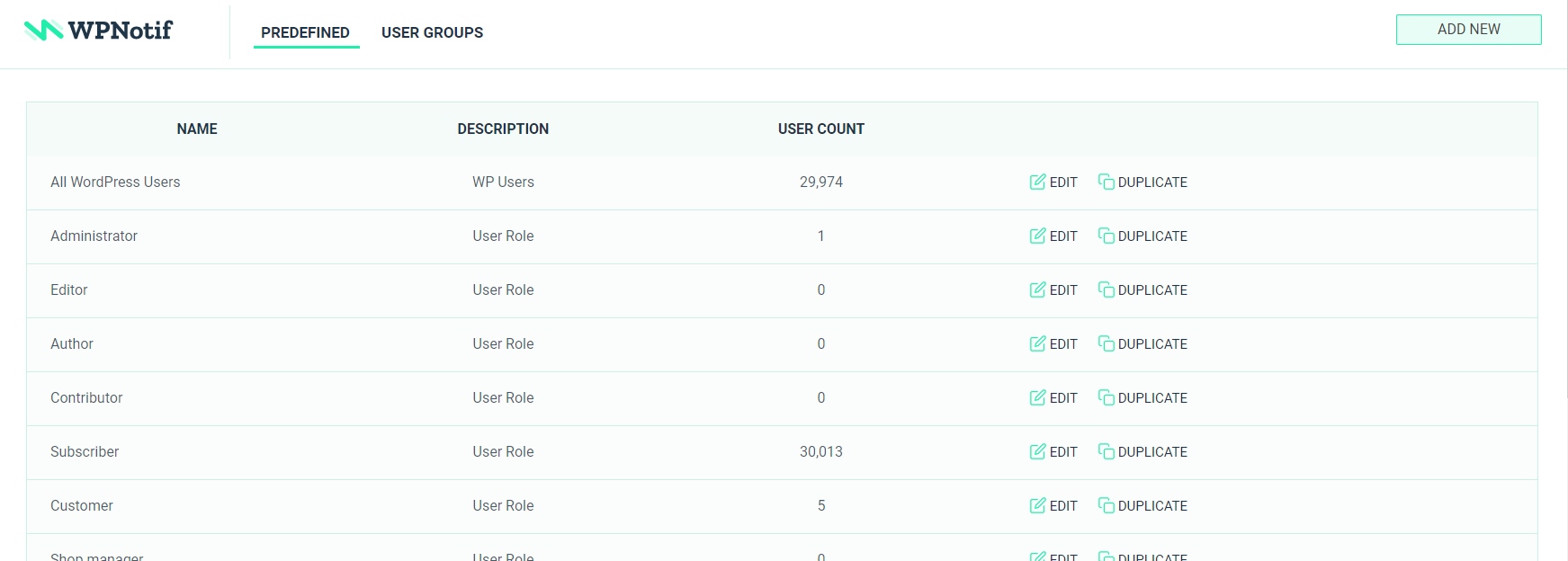
How to remove User from Predefined Group
To remove a user from the predefined group click on the edit button of that group and then select the user(s) you want to remove after the selection is made click on Remove Selected button
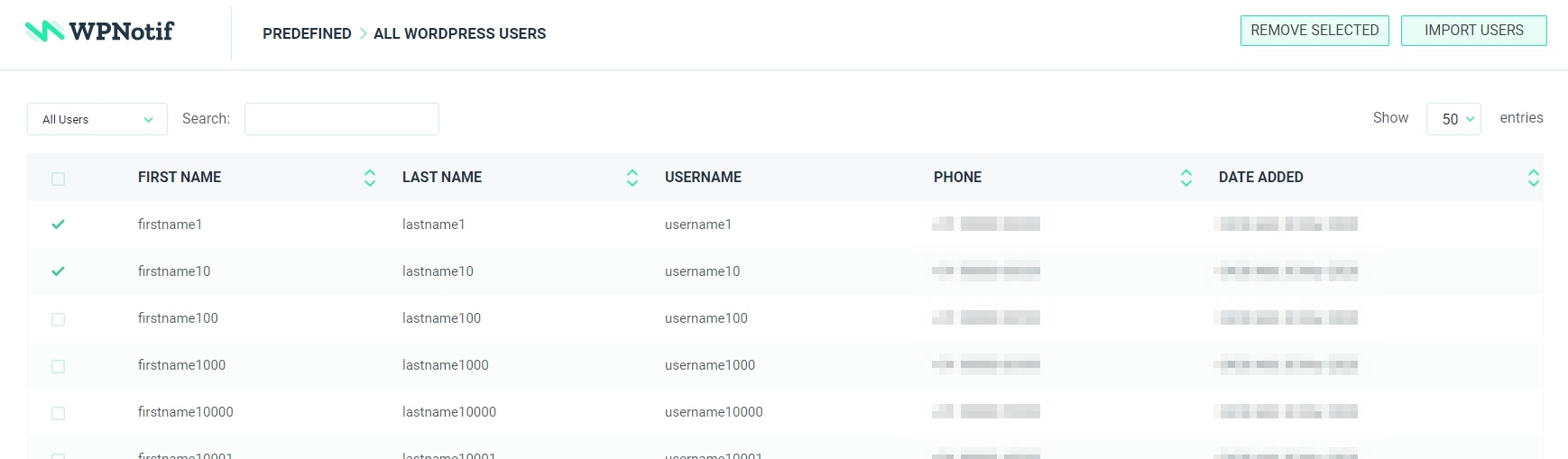
How to add User back to Predefined Group
Select Removed Users from the dropdown menu and select the users you want to add back, and then click on